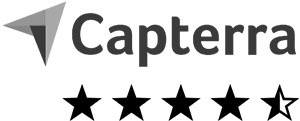Create online form with easyfeedback
Simple, smart & free of charge!

• 14 interactive question types
• Integrate images, videos and sounds
• Live results
• Real-time charts and statistics
• Email invitations, QR code, link
• Data export (XLS, CSV, PDF, SPSS)
• Integrate to your favorite tools
• GDPR – German data protection
How to create an online form for free
Cross out the word “survey” and replace it with form. You will immediately think of many more ways to gather feedback using survey forms: Application form, lead generation, contact form or registration form.
A digital form as a questionnaire stands out because it’s a cost-effective and environmentally friendly alternative to a paper form, and it’s available 24/7, for example, to allow customers to place an order at any time from anywhere or to contact you.
And with the right form tool, you can even link the web form to the tools of your choice to share the data from the form automatically and avoid manual entry.
No matter how long or complex you want your web form to be, with easyfeedback you can create your own digital form yourself in just a few steps and without any prior knowledge, completely without HTML.
It’s as easy as that:
Video 1/3: Create a survey and build your digital form
Video 2/3: Invite participants to the web form
Video 3/3: Evaluate the results of your form
1. Log in and create survey form
Before we can create a digital form yourself, you need an easyfeedback account to start with. If you don’t have an account yet, simply register here for free. On the overview page you can create your own form by clicking the button + Create new survey.
Simply choose whether you want to start with an empty survey form or use one of the free templates as the basis for your web form.
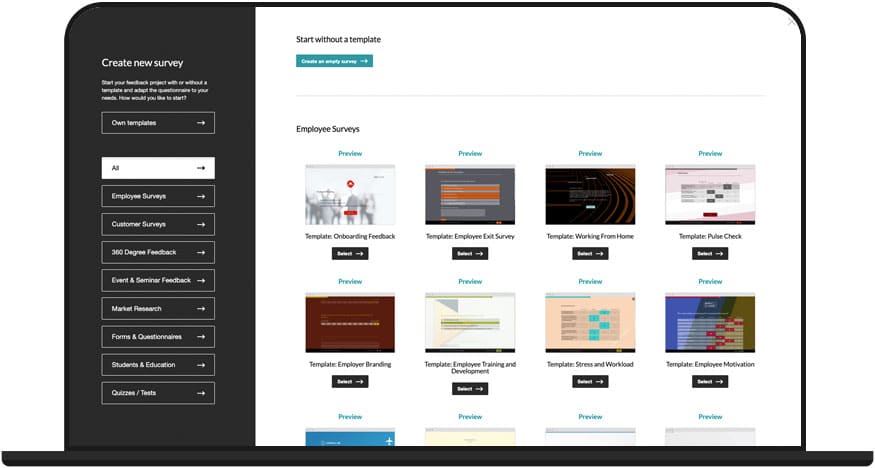
2. Add questions and content for your form
After creating your new survey form, the questionnaire/form editor will open.
The intuitive editor is perfect if you want to build a form yourself. Formulate an individual welcome & closing page, create multiple pages for your digital form and choose the right question from 14 different question types. Use drag & drop to move the questions into the desired order and define the flow of the form. You can also integrate images, video and audio files into your form.
And if you want to have an individual form flow, you can work with logics, filters and jumps and direct the participants – depending on the answer – to targeted pages.
If you want to test your digital form while it’s being built, just open the preview and see how it’s built – exactly how the online form will look later.
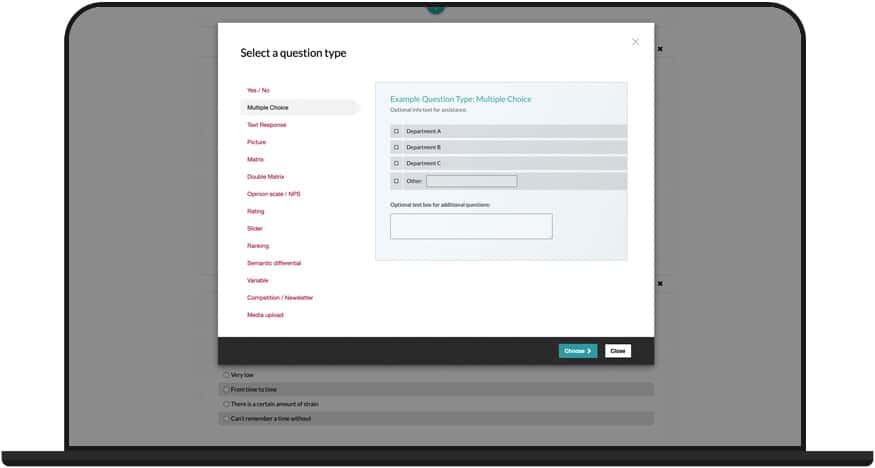
Test your digital form
Test your form as it builds by opening the survey preview and viewing the build – exactly how the online form will present itself later.
3. Design an individual layout for your interactive form
Once the content of your online form is complete, you can continue with the design of a unique layout. Use the layout configurator to customize colors, fonts, logo and images according to your taste.
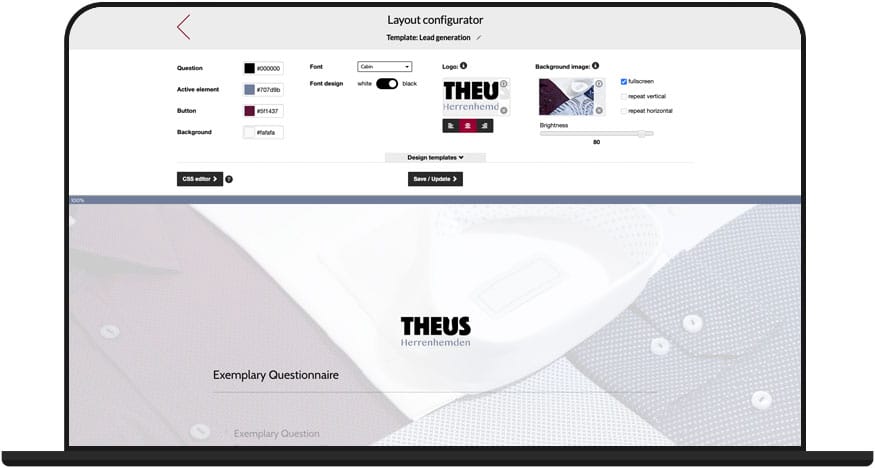
4. Customize the settings of your digital form
In the settings of your survey form you can make individual adjustments:
• Single or multiple participation
• Anonymous or personalized form
• Activate privacy policy
• Password protection and access control
• and much more
You can also activate, pause or close your web form in the settings.
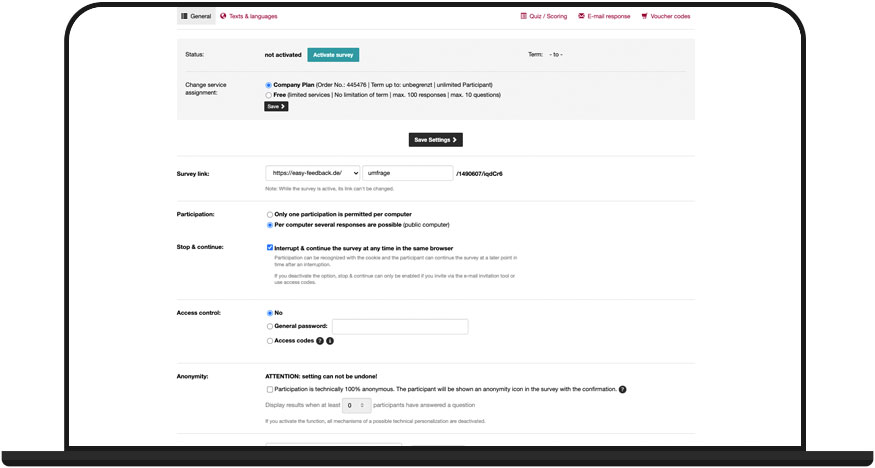
5. Publish form and invite participants
Everything ready? Then you can now publish your interactive form and invite your participants.
easyfeedback offers you many possibilities how to invite to your form:
• Send link to the web form independently or place it on your website
• Post form link directly to social media like Facebook, Linkedin or Twitter
• Create QR code and place it where you need it
• Invite via easyfeedback’s email invitation tool
• Invite via website integration
• Generate additional links for different target/participant groups
As you read, you can easily invite your form users for example via link to the online form, via our email invitation tool, via social media, via QR code or how about embedding the form on your website without IT department.
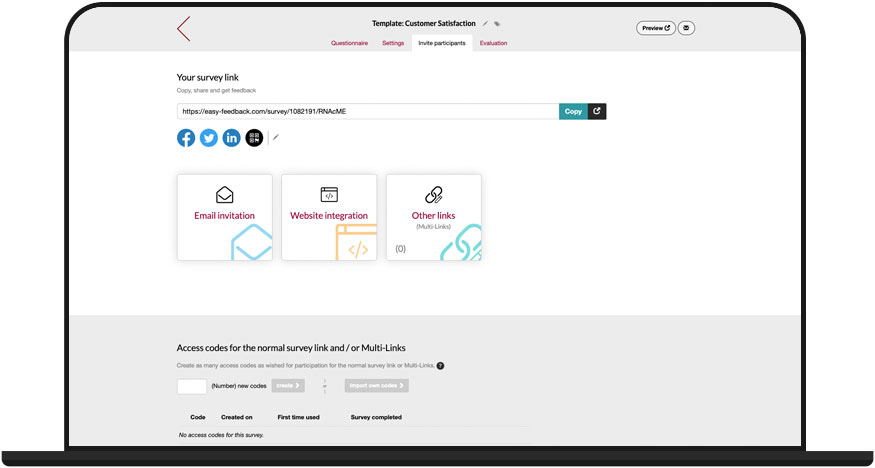
6. Evaluate the results of your form
As soon as the first participant has answered the first question of your web form, you will see the result in the evaluation. The results are always displayed live and in real time. Simply switch to the Evaluation section of your form and watch how the participants answer your online form.
• The statistics for your form
The statistics page shows you statistical data about the results. How many visitors, participants and dropouts your form has. You can also find out which device was used to participate in your digital form.
• The results of your online survey form
In the Results section, the answers are displayed in diagrams and data tables. Choose the best chart type for you, customize the colors of the charts and export them.
Using the filter settings, you can segment the results by individual participant groups and gain deeper insights into the results.
In addition, it is also possible to create comparisons. This allows you to compare individual target groups with each other and see how each target group responded.
• The individual results of the participants
The individual results show you the answers per participant. This way you can see the answers of a person as a whole.
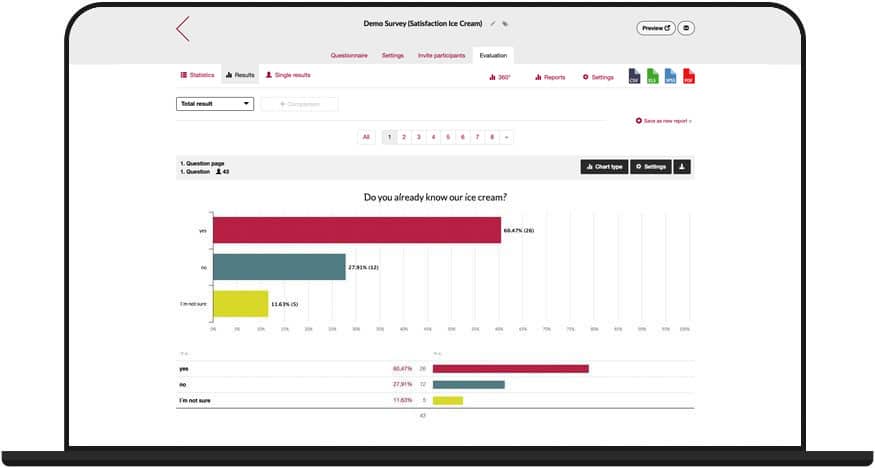
Tip: Integrate your online form with your favorite tools
Integrate your survey forms with easyfeedback and, via the Zapier web application, with over 2,000 of the most popular apps and automate your processes with our interface.
In addition to easyfeedback, you also need an account with Zapier. Then, by creating automated workflows in Zapier, you can start the data transfer from your web form and the possible follow-up actions.

Register now at easyfeedback and create your own free survey form
Data protection made in Germany - create secure online forms
When you create a web form at easyfeedback, data protection (DSGVO) is automatically included. We, easyfeedback GmbH, as a German company, have chosen a data center in Germany, so that your collected data is stored in Germany without any detours.
In addition, the data center and easyfeedback are certified according to ISO27001 & TISAX in the area of IT security.
To contractually secure the protection of your data, you can directly conclude an order processing contract in your easyfeedback account under “Account > Account data > Data protection”.