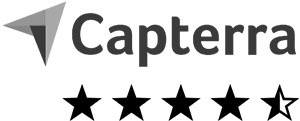Create scientific surveys
Easy, fast & free!

• 14 interactive question types
• Integrate images, videos and sounds
• Anonymous or personalized
• Email invitations, QR code, link
• Live results
• Real-time charts and statistics
• Data export (XLS, CSV, PDF, SPSS)
• GDPR – German data protection
How to create a scientific survey
No matter how long or complex your empirical questionnaire should be, whether for education, study or for entrepreneurial research purposes, with easyfeedback you can create your scientific survey with different media like images, audio and video in a few steps and without any previous knowledge – and that for free. In 6 simple steps you create a digital and interactive (student) survey, invite your participants and get the results live in real time.
It’s that easy:
Video 1/3: Create and build your scientific survey
Video 2/3: Invite participants to your empirical questionnaire
Video 3/3: Evaluate the results of your survey research
1. Sign up and create your scientific questionnaire
If you have not created an account yet, you can register here for free. After the registration you are directly in the overview, where you can create your (anonymous) online feedback questionnaire. Just click on the button “+ Create surveys”.
Now you can choose from the free templates or start building your scientific survey without a template.
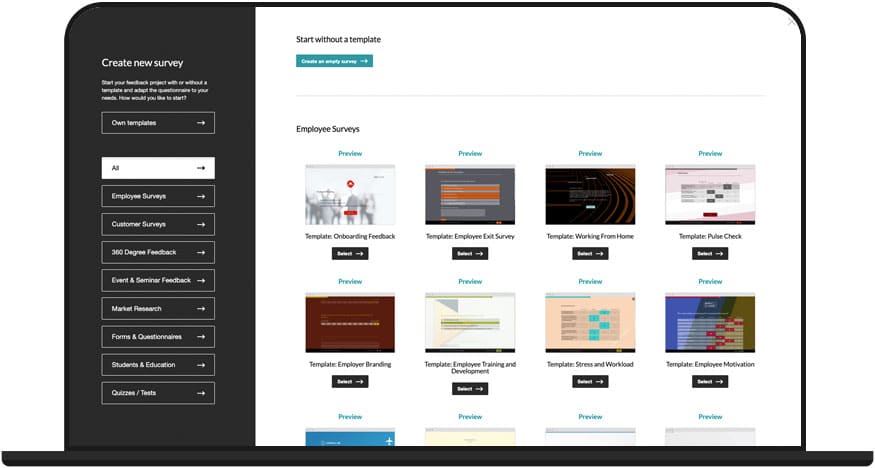
2. Build in questions and content for your scientific survey research
In the next step, you can build your questions yourself – just like a website builder. Simply choose from 14 different question types (e.g. yes/no question, closed question, picture question, evaluation question, etc.) and build your own scientific (student) survey.
You can also create multiple pages and distribute the questions on them. The questions can be moved and repositioned via drag & drop.
To make the process more individual, you can also work with filters, jumps or logics.
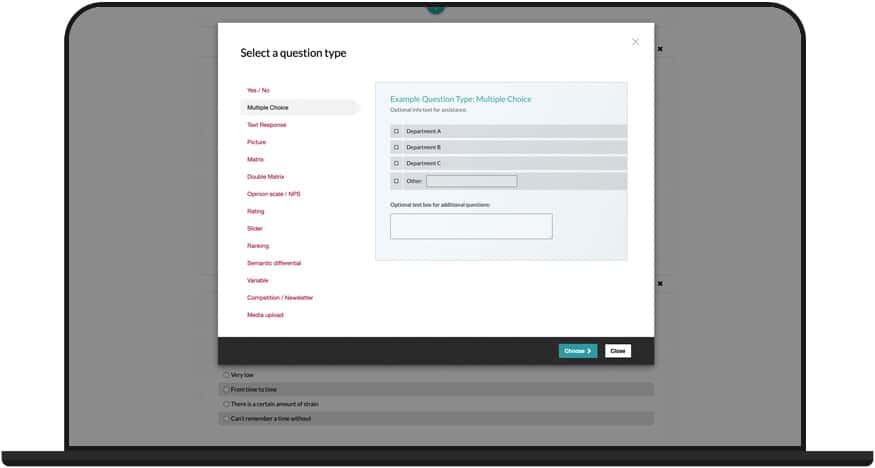
Test your scientific survey
Test your survey during construction by opening the survey preview and viewing the construction – exactly as the online questionnaire will present itself later.
3. Design an individual layout for your empirical survey
Once the content of the scientific questionnaire is complete, the next step is to design a modern and unique layout. With the help of the layout configurator you can adjust colors, fonts, logo and images either according to your corporate identity or to your own taste.
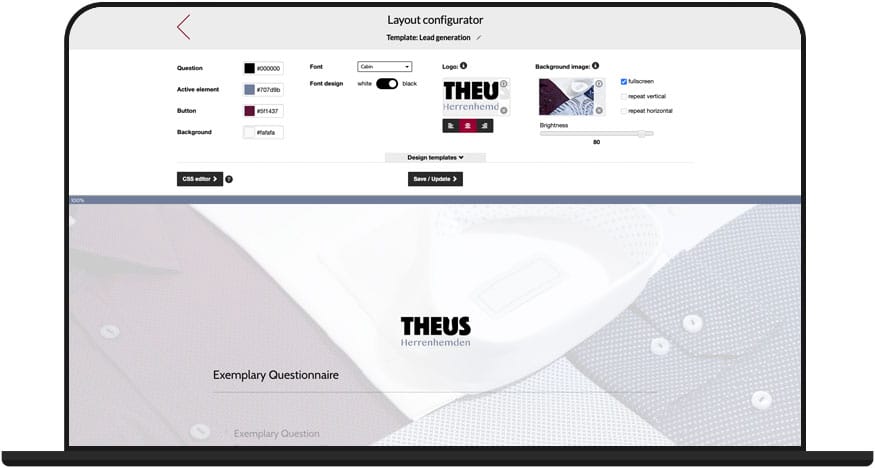
4. Adjust the settings of your questionnaire
Now that your online survey for your survey research is ready, you can make further changes in the settings to customize it the way you need it. For example, you can set whether multiple participation is possible or whether participation is only allowed once. Do you need privacy notices? These can also be integrated. Our settings give you many options for your area of application:
• Single or multiple participation
• Anonymous or personalized survey
• Activate privacy notices
• Password protection and access control
• and much more
You can also activate, pause or end your survey in the settings.
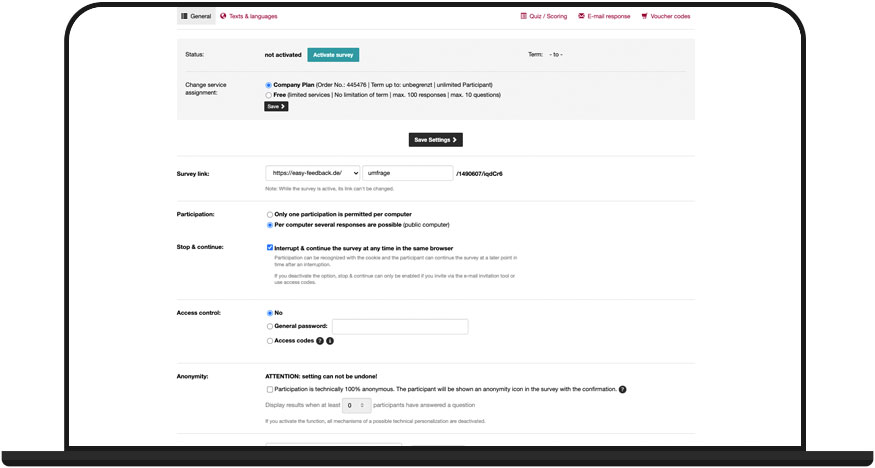
5. Invite participants to your scientific survey
Everything ready? Then comes the most exciting part: inviting your survey participants.
easyfeedback offers you many possibilities how to invite participants to your empirical research:
• Send link independently or place it on your website
• Post questionnaire link to social media
• Create QR code and place it where you need it
• Invite via easyfeedback’s email invitation tool
• Invite via website integration
• Generate additional links for different target groups
For example, you can easily invite your survey participants via a link to the questionnaire, via our email invitation tool or how about integrating your scientific survey on your website? We offer you a very special feature to collect feedback where you need it without the help of your IT department.
If you wish, participation in scientific questionnaires with easyfeedback is 100% technically anonymous. This not only gives your participants a secure feeling, but can also increase your participation rate.
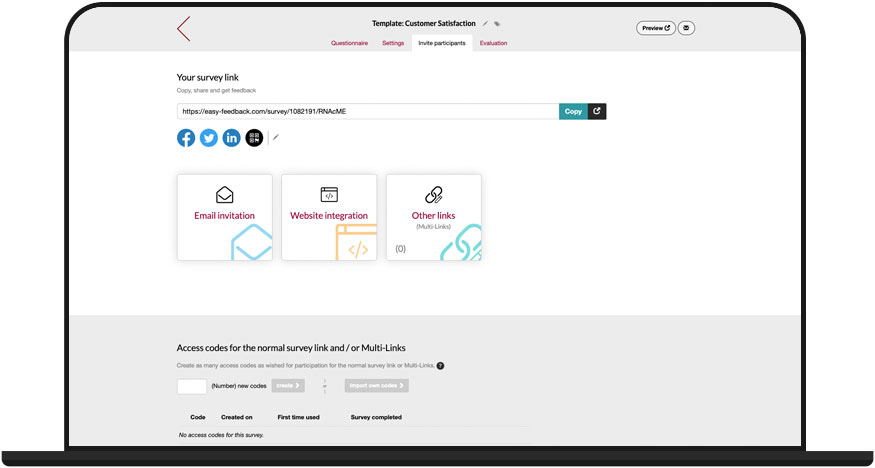
6. Evaluate and export the results of your empirical survey
After your online questionnaire has been completed and published, you can now track in real time what your participants have answered. The real-time evaluation of easyfeedback makes it possible. You can work directly with the results and discover first trends where your results can lead.
• The statistics for your scientific survey
The statistics page of easyfeedback shows you various static data, for example how many visitors, participants and dropouts your empirical questionnaire has, on which question pages the most participants canceled the answering of your feedback questionnaire and on which days you had the most participants.
• The results of your empirical survey
In the results section you can see the answers of the participants in different diagrams and tables. You can customize the display of the results of the individual questions according to your taste. Choose from the different types of diagrams, change the colors and make other settings as you need for the presentation of your results.
Use the filter settings to segment the results by individual participant groups, response behavior, end device, and more to dive deeper into the results.
Make comparisons between groups or based on responses and get the most out of your empirical results.
• Participants’ individual results
Individual results show you the answers per participant. This allows you to view a person’s answers as a whole.
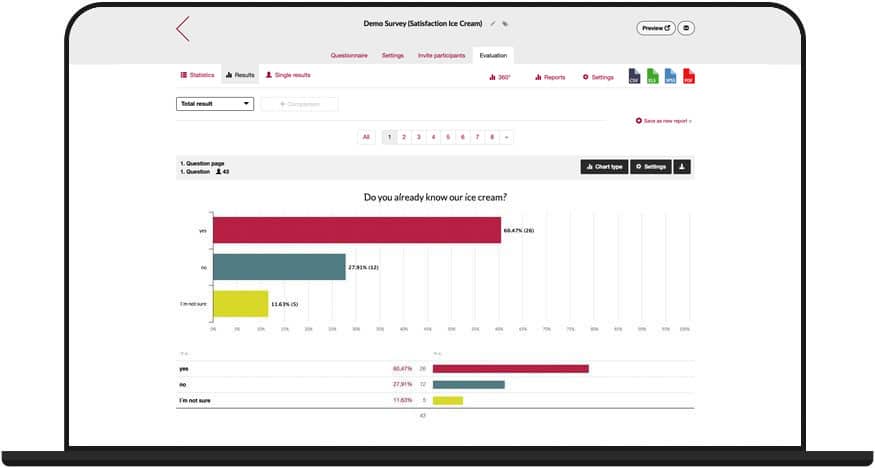
Create your scientific survey now for free with easyfeedback
Create secure scientific questionnaires with the German survey provider
If you decide to create your scientific survey for your survey research with easyfeedback, then you don’t need to worry about data protection. As a German company, we at easyfeedback offer you certified IT security, German servers and scientific (student) surveys that are GDPR compliant.
Our data center is located in Germany and is ISO27001 and TISAX certified.
To contractually ensure the protection of your data, you can directly conclude a contract for commissioned data processing in your easyfeedback account under “Account > Account data > Data protection”.