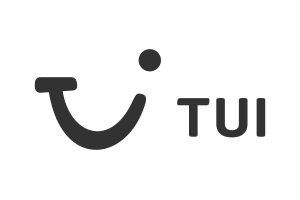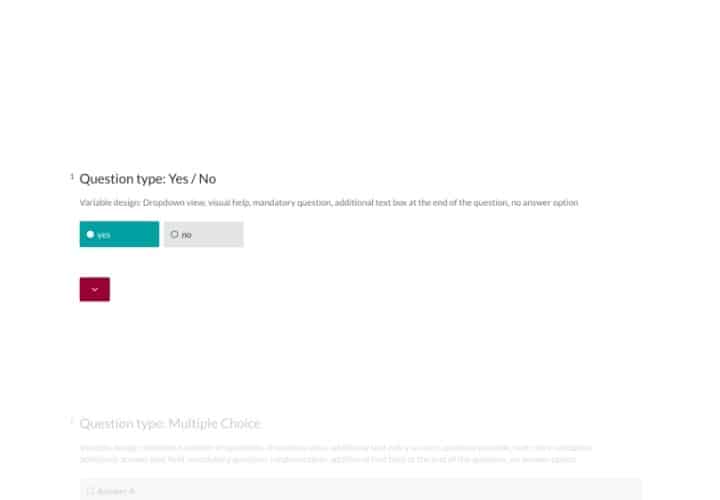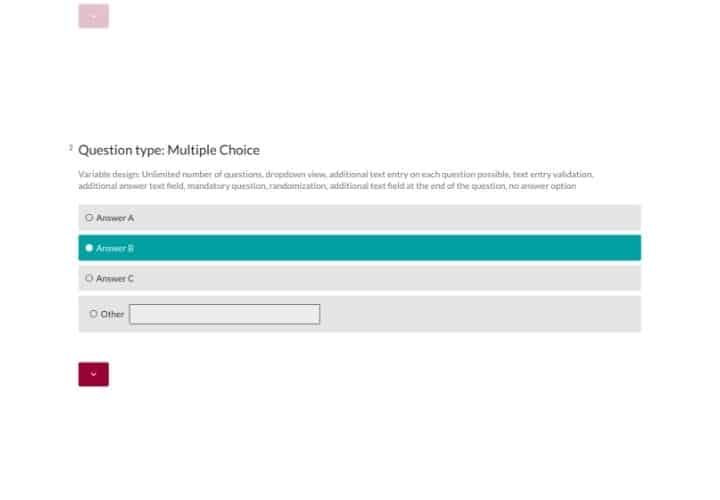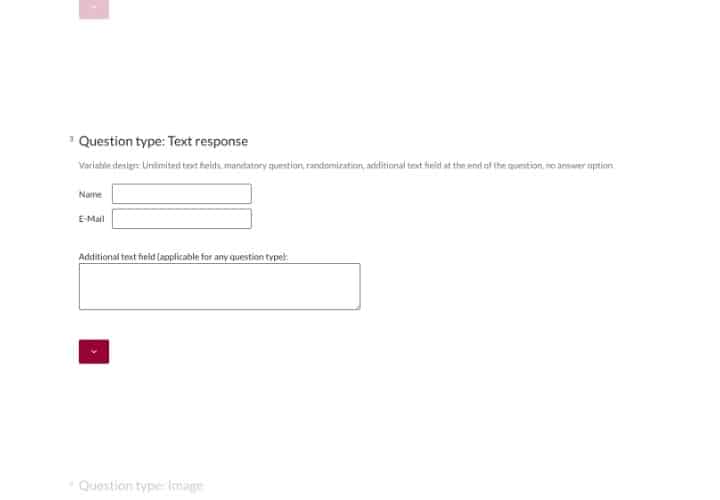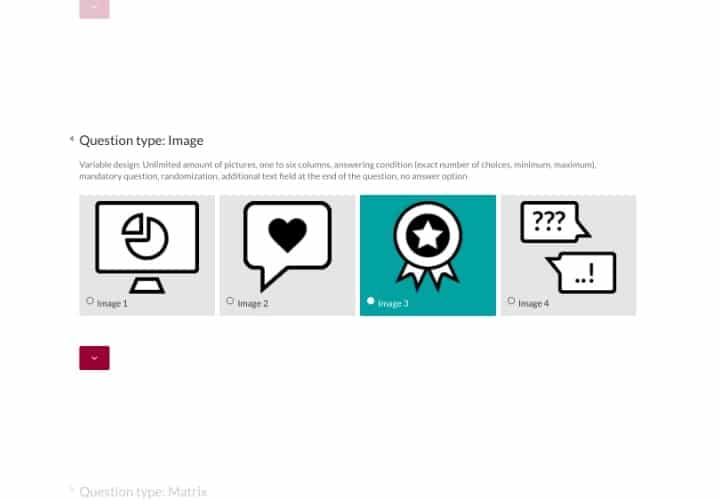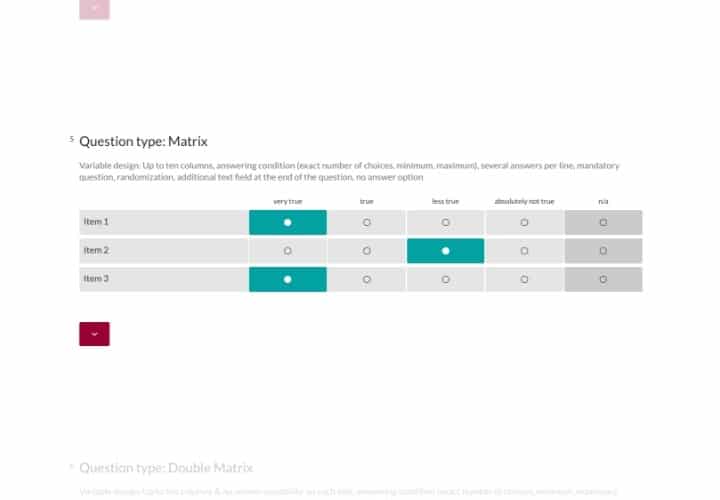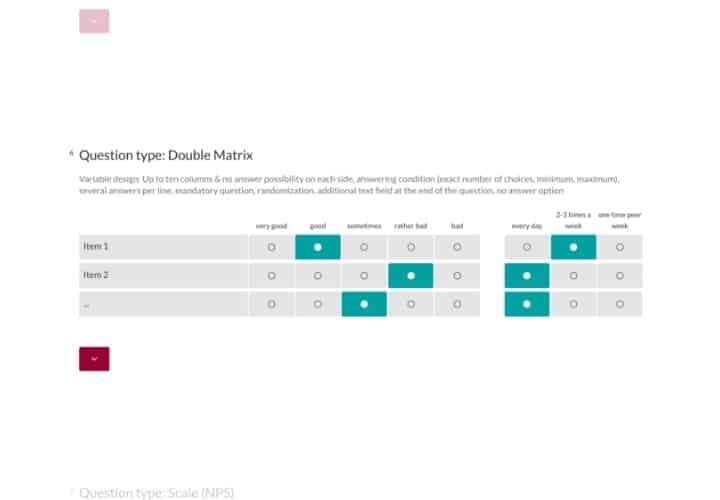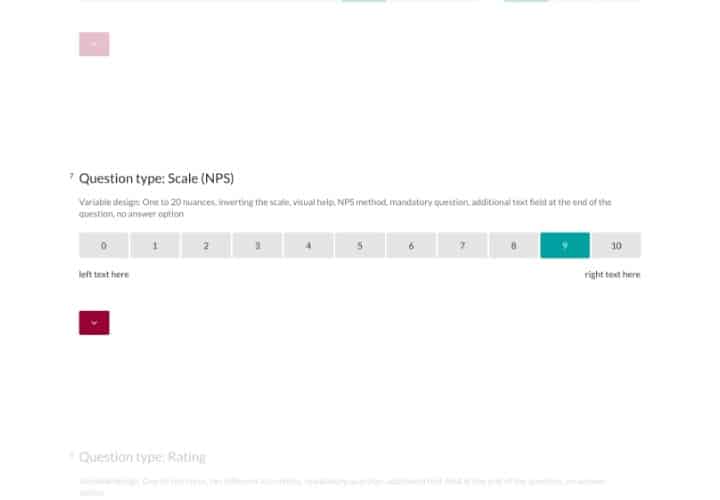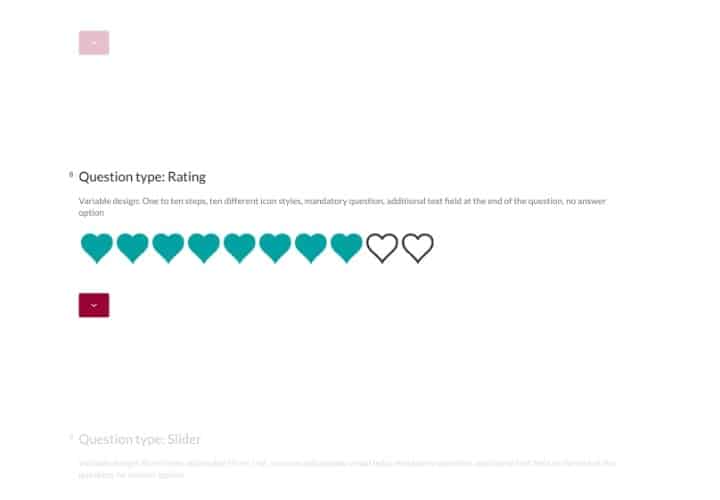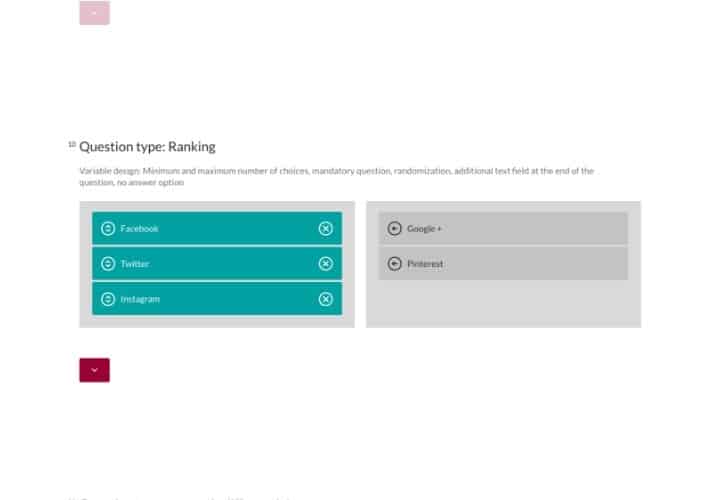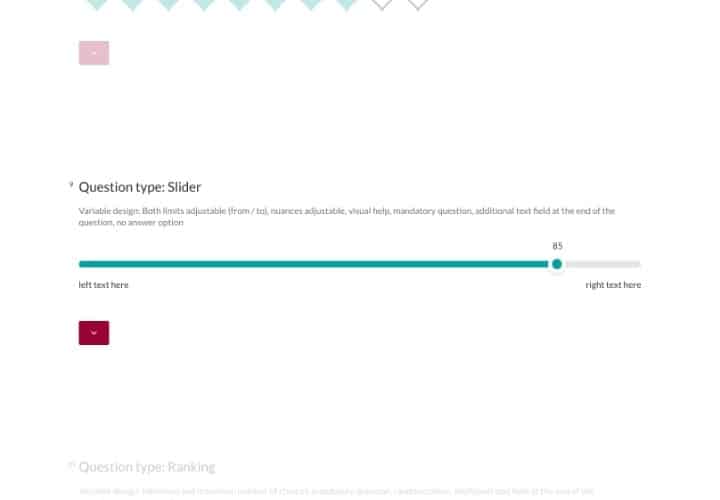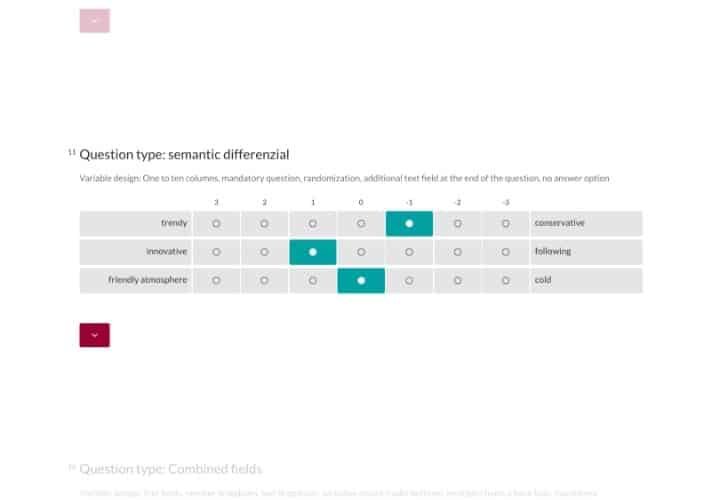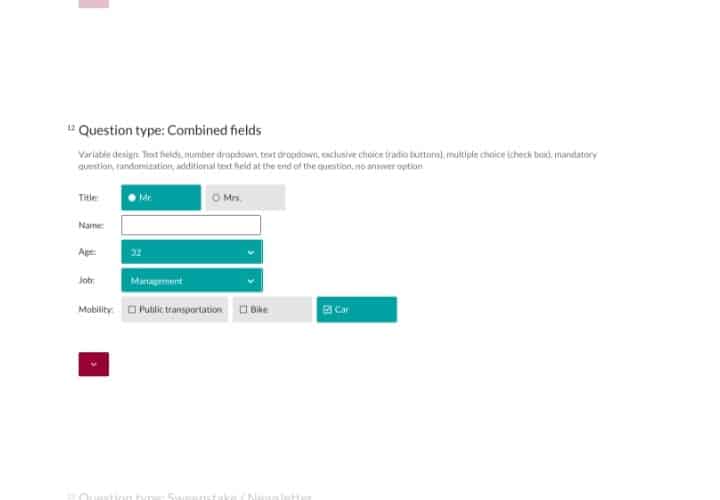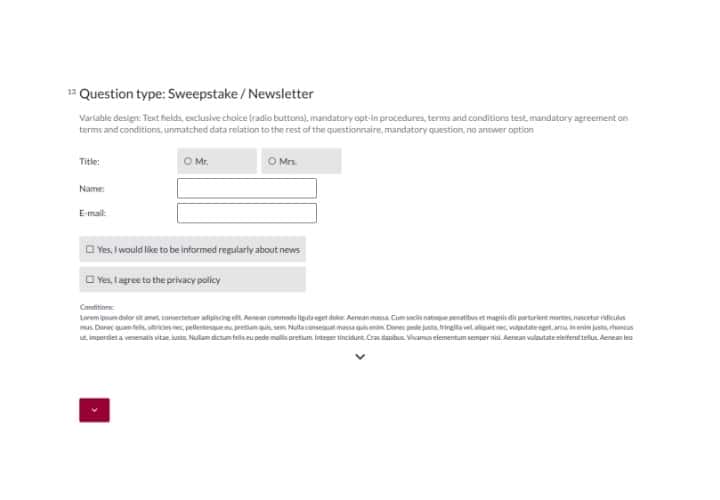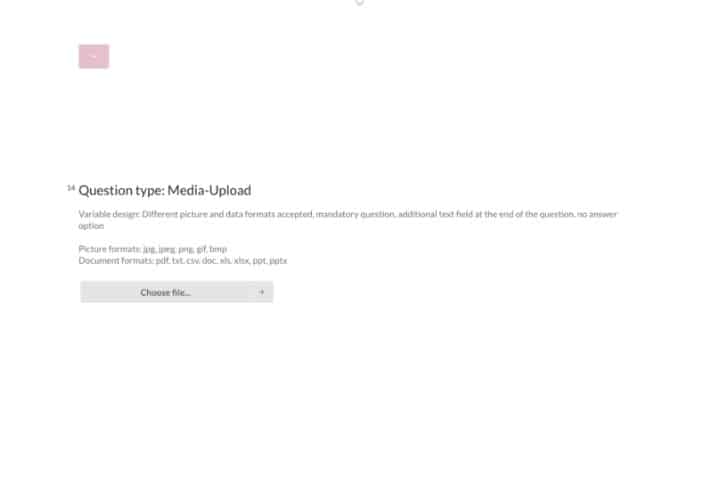Questionnaire structure - convenient and diverse
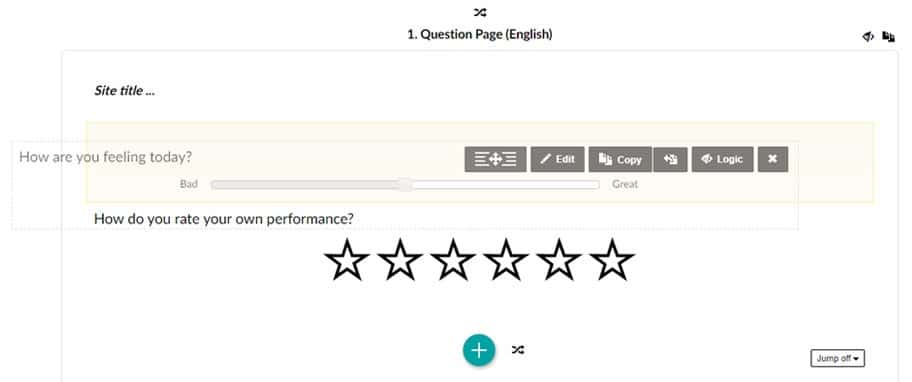
Design your questionnaire simply by drag & drop
Different question types
easyfeedback offers you 14 different question types with which you can design and build the questionnaire of your survey as you wish. Simply select and position the question types.
Integrate images
You want to have images evaluated or support your questions visually? Simply place one or more images at any position, or use the image question to have your images evaluated.
Place texts
Using the text element, you can place a text at any position in the questionnaire. Whether as a welcome or closing text, or within the survey – you have the choice regarding design and structure.
Insert videos
You have a video and want to place it in the survey? Using the video element, you can insert a video at any position and thus design the content of your questionnaire.
Audio files
That sounds great, doesn’t it? Simply upload an audio file and let your participants rate it in the survey.
Page structure
Structure your survey with as many pages as you like – per page you can ask one or more questions. You have full design freedom in the structure of your questionnaire and can move questions across pages simply by drag & drop.
Simple or complex branching logic depending on response behavior

Filters & Logic Jumps

Logics & Conditions
Set a logic & condition on entire pages, individual questions or individual answer options to automatically show or hide them depending on the participant’s previously given answers.

Answer piping
Transfer given answers as text into the question title of a following question, or form new answers from given answers in a following question.
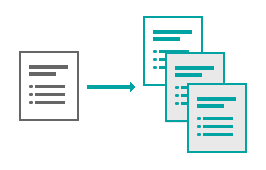
Randomize
With a click you can randomize entire pages, individual questions or answer options. This way you avoid click patterns within the answers and get better results.
More than just a questionnaire: quiz & scoring
Score per answer option
With the option “Correct answers” you define with which answer a question was answered correctly. This gives you the possibility to create an online test from your questionnaire.
At the end, you can issue an individual recommendation for action based on the answered questions to immediately show the participants whether they have passed the test or not.
Similarly, scoring can also be used to classify the correct answers, which provides you with an advanced evaluation.
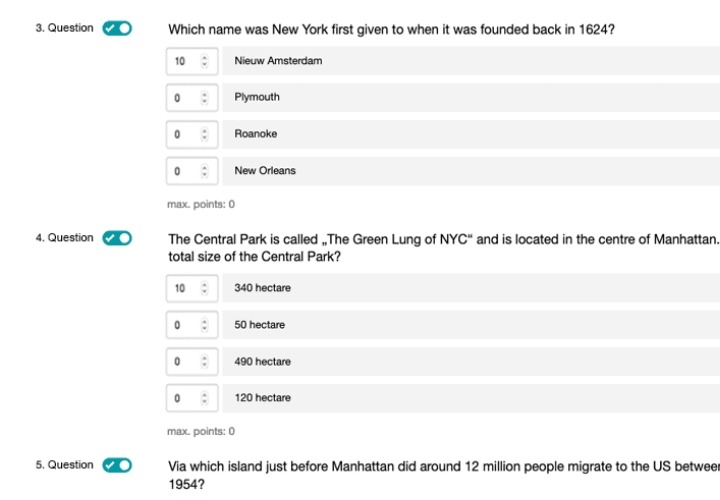
Correct Answers
With the option “Correct answers” you define with which answer a question was answered correctly. This gives you the possibility to create an online test from your questionnaire.
At the end, you can issue an individual recommendation for action based on the answered questions to immediately show the participants whether they have passed the test or not.
Similarly, scoring can also be used to classify the correct answers, which provides you with an advanced evaluation.
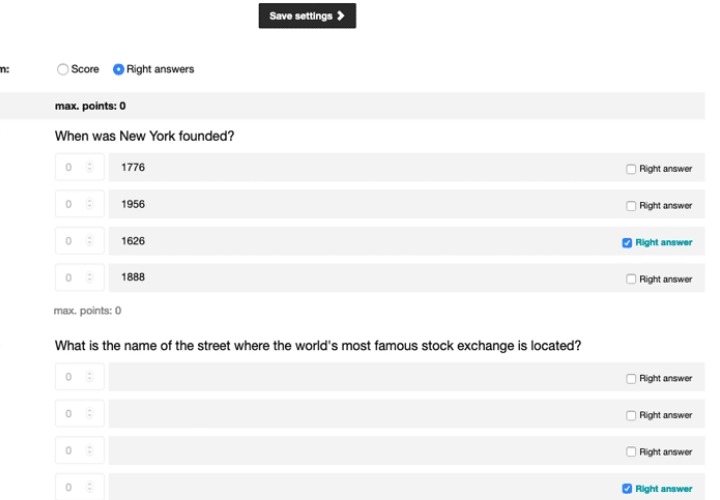
Recommendations for action
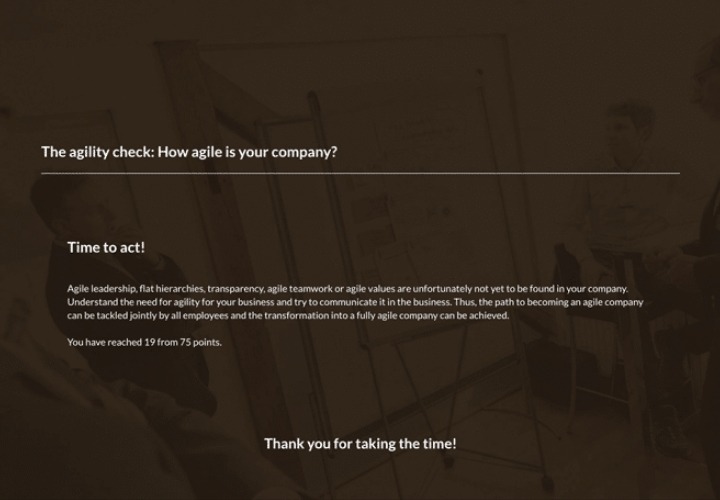
Forwarding
As an alternative to the direct action recommendation at the end of the Quiz / Scoring, you can also place an automatic forwarding based on the given answers.
This opens up further possibilities for you in terms of use. For example, you can use the question within the survey to classify the participants and direct them to the relevant product or offer on your website.
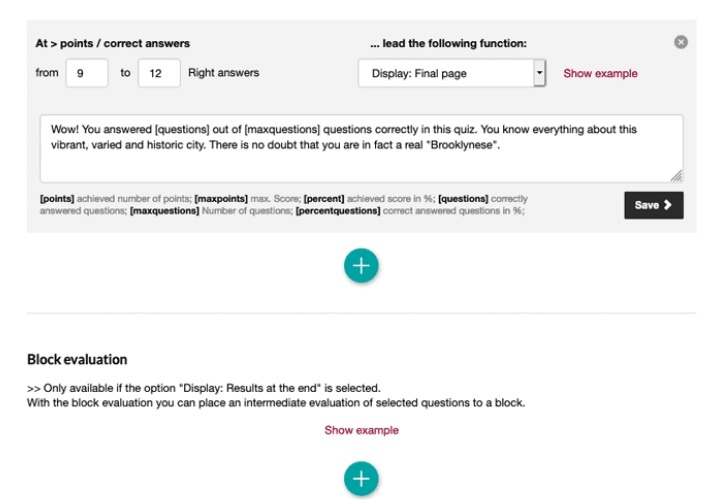
Display results
As a third option of a Quiz / Scoring, you can show the participant his given answers directly after answering. In combination with the Quiz / Scoring, the participant is also shown whether his answers were correct or how many points he scored with his answers.
At the end, a summary of all points or correctly answered questions is provided, including an individual recommendation for action.
For an intermediate evaluation of e.g. 3 or 4 questions, you can place a block evaluation in the result display. This shows the participant an intermediate evaluation within his results.
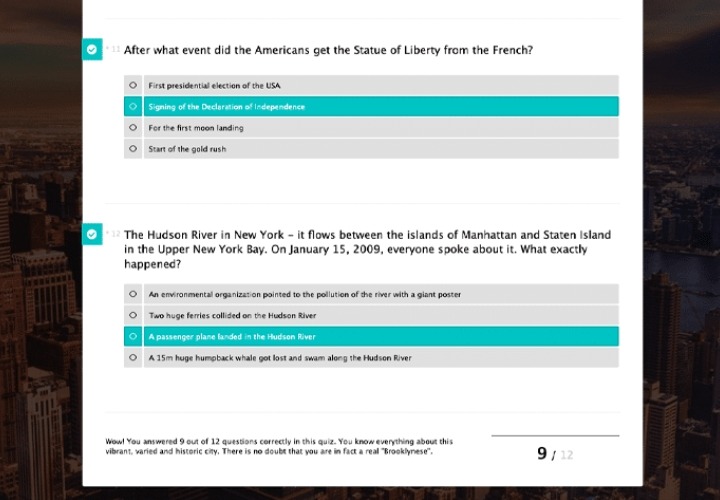
Anonymous, multilingual & privacy protected
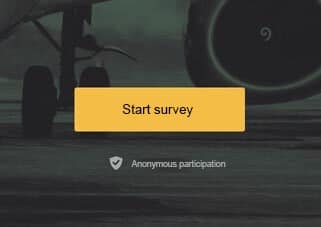
Anonymity guaranteed
Gain maximum confidence in your surveys and increase participation rates with the anonymity feature. Once activated, participation is and remains anonymous without sacrificing the convenience of any of the features.
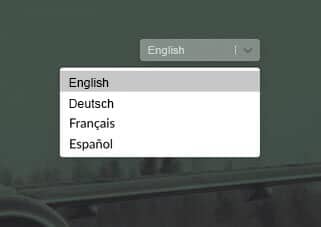
Multilingual questionnaire
Add as many languages as you like to your survey and offer each participant their preferred language. Thanks to the automatic language recognition, the participant will be shown his preferred language without any additional click, which can be changed at any time.
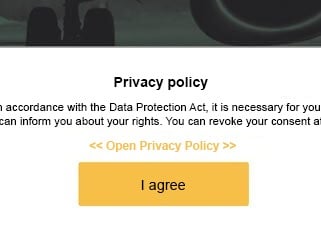
Privacy notice & active consent
Place your individual privacy and imprint information directly in the survey. And if you request personal data, you can actively obtain the participants’ consents before participation. This way you are always on the safe side.
You are in professional company