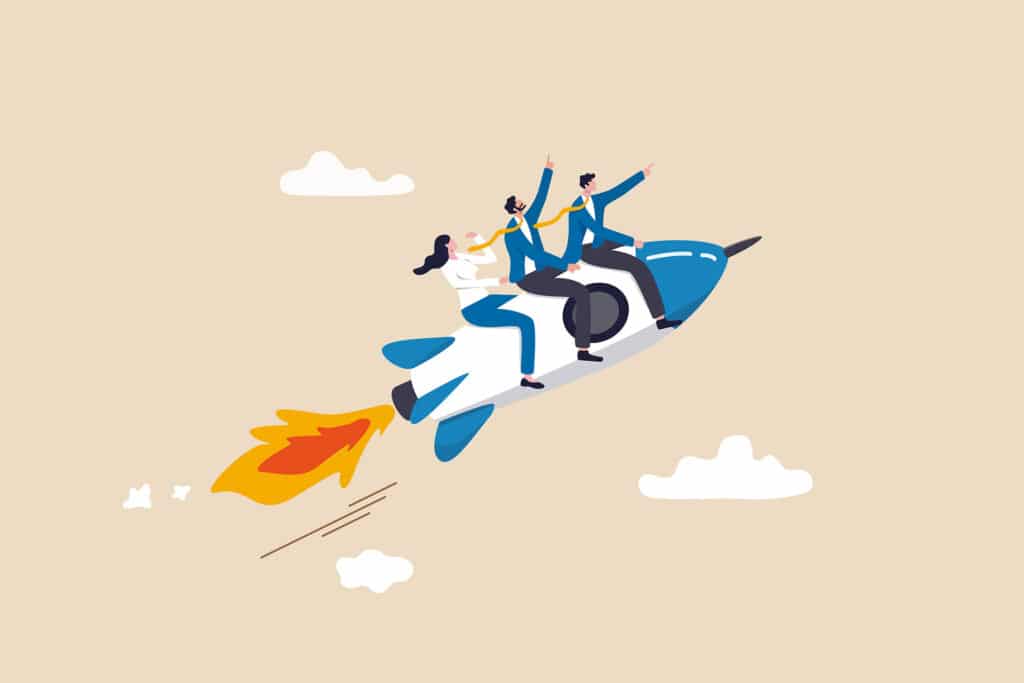The perfect technical setup for your survey
There are many adjustments and settings in a survey. Since every survey has a different goal and different challenges, it is important that you have set up your setup optimally. Let’s start right away:
• Questionnaire & Layout
I won’t go into the content of the questions now.
But one more tip: Make sure that the texts are not too long. This could put participants off, as they would then have to read a lot. Each questionnaire is prepared by us for all end devices - we don't have to pay any more attention to that.
Each questionnaire is prepared by us for all end devices – we no longer have to pay attention to this.
However, you can take another look at the layout for your survey:
- Are the contrasts of the colors and fonts in a high-contrast ratio so that the text can always be read easily?
- Is your chosen font family easy to read?
- If you have placed an image in the background, your survey will probably look really good. Make sure that the image as a whole is not too restless and that the image focus does not shift on the mobile version, which would make it harder to read.
= If you have checked everything, then we can set a check mark here ()
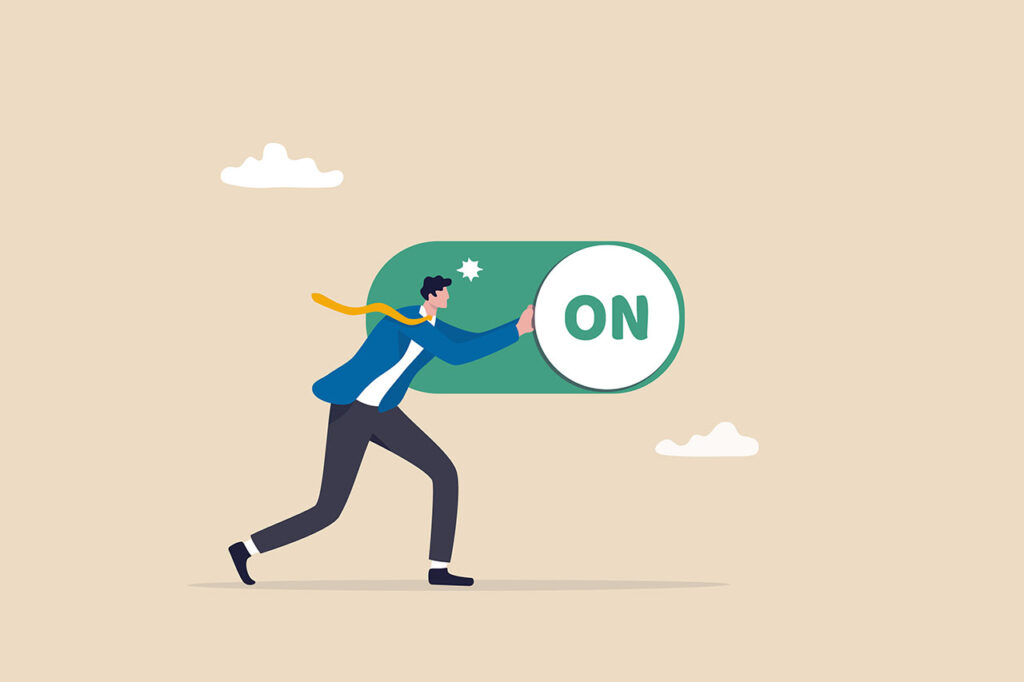
• Survey settings
Writing an explanation for each setting would go beyond the scope of this article, but I will quickly go through the most important ones:
- Single or multiple participation: As a rule, only single participation is desired. Therefore, select the option “Only one participation is possible per computer”.
And then decide whether this should be done using a “harmless 😉 ” cookie or a non-recryptable, previously hashed IP address of the participant.
Both mechanisms are not critical in terms of data protection. Be careful with the IP address (don’t use it unless you are 100% sure), because if you are conducting an employee survey, several people share the same IP address and only the first one can participate. - Pause and resume: Is also solved with a harmless cookie, I would activate it as a convenience function for the participant.
- Anonymity function: Very important function for obtaining honest feedback. I would only activate it for employee surveys and only if the employees think that they could experience negative things through their feedback.
All the other settings are a matter of taste. I’ll leave the decision up to you.
= If you have checked everything, then we can set a check mark here ()
• Invite participants
Here it depends on where you place the survey or how you can best reach your participants. Let’s divide this into 3 areas:
1. The regular survey link
You use this when you invite your participants yourself. Either with your own e-mail program, as an HTML link in your newsletter or on your website or if you place it on the intranet. A QR code is also available as an option, which you can place on a handout.
If you want to use the survey link, you can extend it with variables & parameters to divide your participants into groups or personalize them individually.
If you are not at all familiar with the topic, ask your IT whether this is relevant for you. If you know roughly what you can achieve with it, here is an explanation of how the parameters are set to the survey link.
2. E-mail invitations
For the setup, I would recommend creating a small test list of 2-3 colleagues. You then add these to your survey and write your email invitation text.
You can also add your own sender details (name, email). And this is where it gets exciting. If you send invitations with your e-mail via easyfeedback, then technically your e-mail and our e-mail server do not belong together.
And this could be classified as spam by your participants so that your invitations are not even delivered. Therefore, use your test list and send a few invitations to see how and whether they are received.
Here we explain the problem again and also offer you a solution with the "SPF record": Why are emails not being delivered
This step is super important and has a direct influence on your participation rate, so please test the invitations beforehand.

3. Website integration
If you generate participants directly on your website, then this is one of the best ways to place your survey.
Take the JavaScript code from one of the 4 feedback elements and copy it to your website. Sounds easy – and it is, but it can still lead to problems.
Z. For example, you are using your own JavaScript on your website and the two do not work together.
In this case, one of the feedback elements may not be displayed. Therefore, test the integration on a page of your website that is not visible or where nobody can get lost.
= If you have checked everything, then we can set a check mark here ()
• Pretest
Now that you have completed the technical framework, you can invite 2-3 people to the survey as testers using your preferred invitation method.
They can now give you feedback on whether the invitations (links) were clearly visible or worked.
The testers can also give you feedback on your questionnaire: Is everything understandable in terms of wording, are the questions easy to answer or have you chosen the wrong question type somewhere that is difficult to answer in response to your question. Perhaps an answer option such as “I can’t answer that” is missing.
The pretest is already carried out in your live survey. Don’t worry, we’ll correct the results straight away.
You can then use the feedback from your testers to adapt your questionnaire if necessary.
And then, when everything is ready, go to “Evaluation > Individual results” and delete the test data there to start with a cleansed presentation of the results.
= If you have tested everything, then we can set a check mark here ()
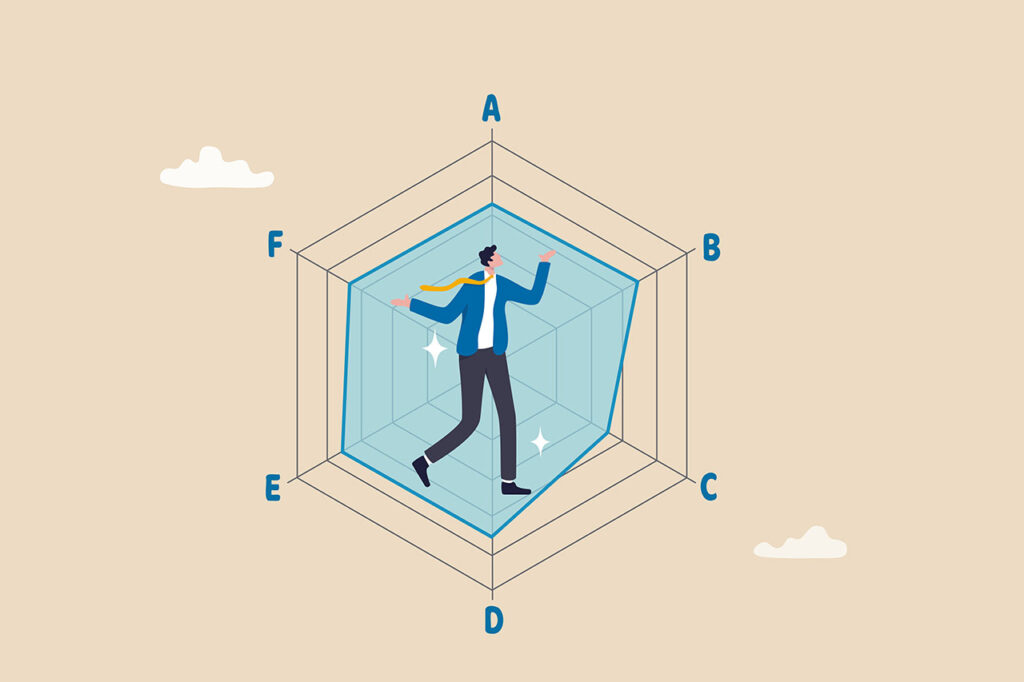
Analysis of the first participants
Test completed – here we go 🛫 !
Sit down, take a quick look to the left and right at your colleagues.
When they nod at you and give you the GO, take the mouse pointer and select “all participants”. Wow… your hands are sweating, your stomach is telling you “oh oh oh…” and your head is telling you “if you click this button, there’s no going back”. And YES THAT’S IT.
The point of no return!!!
Sounds like Hollywood, where we only have one rocket left to save humanity. Oh, it would be great if the business was that emotional – but unfortunately it’s not.
Okay, let’s stay in the show for a moment anyway: So here we go.
You have worked through your checklist, all the tests have been completed, no one has any additional comments and everyone is waiting for this one moment:
Then please click on the “Send invitations” button now.

The first results are already in
If you are inviting people to the survey by other means, the starting signal is not quite as emotional, but there is still some nervousness involved.
However, if you invite people to the survey by email, whether via easyfeedback, your own newsletter or similar, it is a phenomenon that the first participants can be seen on the survey immediately after it has been sent.
In the case of large invitations, the first participants are already ready, even if not all invitations have been sent.
And this gives you the opportunity to carry out an initial analysis immediately after the invitation. Once your invitation or publication of the survey has been completed, we will switch to the analysis of your survey.
On the statistics page, you can now see whether and how many participants you have already reached.
We can tell you from experience that 75% of all participants take part in the survey in the first 3 days.
This means you will have usable results very quickly.
Ok, now let’s take a look at the evaluation.
Open the results and take a look at them. Look at the questions and the corresponding answers. If everything is right for you, then your questionnaire is perfect.
If you don’t find the presentation optimal, use a different diagram or adjust the colors of the diagram. It’s often the little things that make it much easier to read. This gives everything more weight and makes it easier to present.
Now look at each result. If you have 2, 3, 4 or 6 answers to a question, this is not yet meaningful. But if there are already 20-50 results, then you can recognize a first tendency.
Continue to monitor your results now. On the statistics page you can see the participation over time in a line graph. This will now rise and then flatten out again. If there is no “hard” break at the line, then everything is going well. We have now completed this part. The next part is about analyzing and interpreting the results.
And if you want us to provide you with holistic support for your goals, just get in touch.
With easyfeedback’s “Performance Consulting”, we integrate the feedback loop into your company and tackle your goals together.