You need two surveys for the verification process. The first is your main survey and the second is your verification survey. Your first main survey contains, for example, a newsletter registration, where first name, last name and email address are requested.

The completed data should be transferred and sent to the participant after the second survey, so that the data in the second survey can be confirmed there again by the participant and you comply with the double opt-in procedure.
Set up automatic e-mail response
To trigger the sending, click on the survey settings and then on the tab “Email response“. Now use the “Recipient email” item to select where the email should be sent by selecting the “Poll within the survey” choice. In the second pull-down menu, select that the e-mail address should be taken from the third text field of question 1 (i.e. Q1-A3).
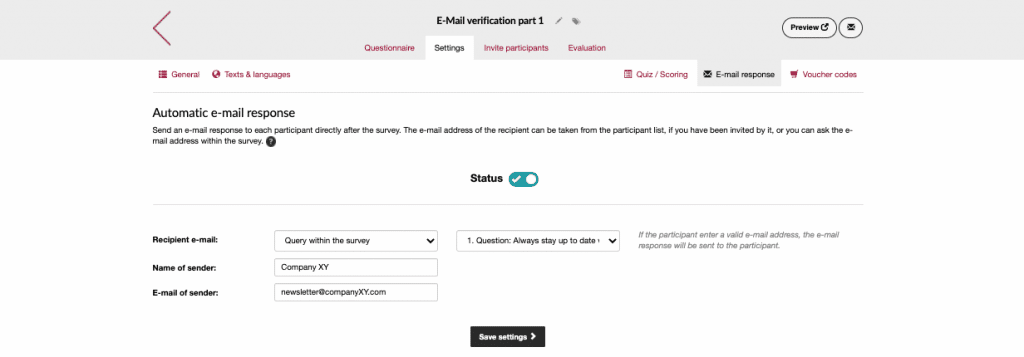
Furthermore, you have the option to enter sender information such as name and email address. You can also enter a subject line and the text, which is then also visible in the email.
If you want to address your participants personally in the e-mail, you can do this with the help of the requested data. Just enter the code [Q1-A1] = Question 1, Answer 1 after the salutation and the system will pull the data from the first answer of question one. The same applies to a polite form of address, in which case you would draw the last name from answer 2 [Q1-A2].
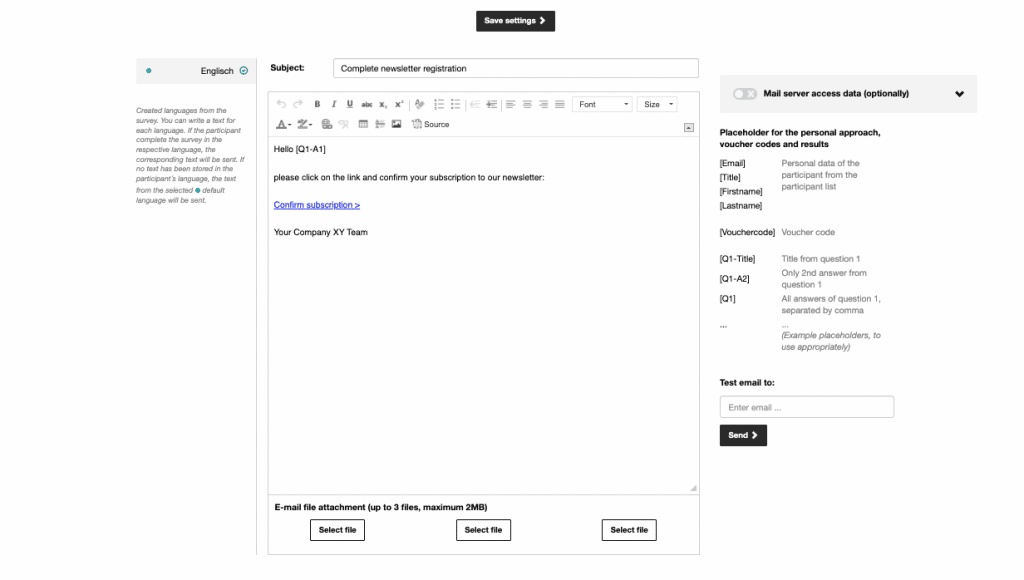
To direct the participant to the second survey, we need the link where it should go. To do this, we open the second survey in another tab in the browser. In the “Invite participants” section, we find the link to the survey. We simply copy it and place it in a text file.
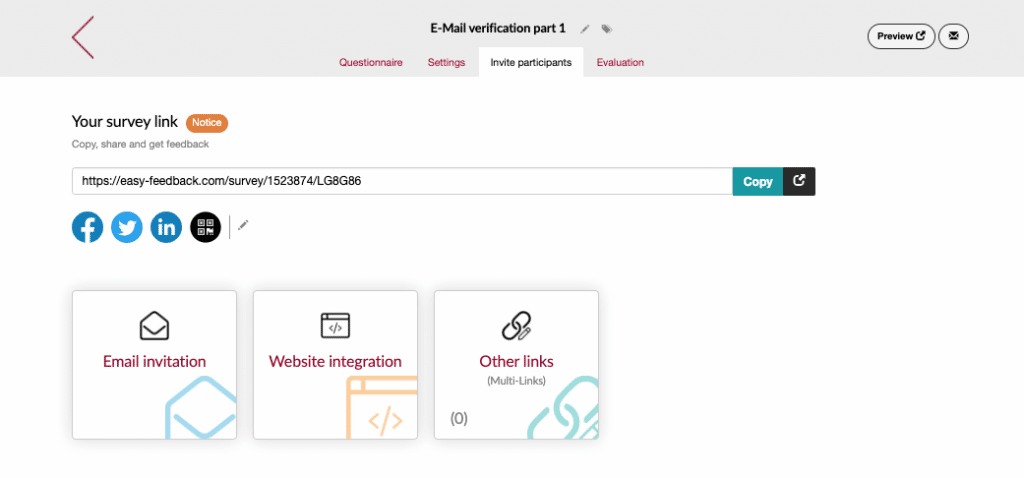
Transfer data from first survey to second one
Now we need to transfer the data from the first survey to the second survey. We can do this with variables and parameters. That is, we read the data from the first survey and put it to the link so that it can be read again in the second survey.
This can be done relatively easily by setting the following parameters to the link above:
/?pre=[Q1-A1]&last=[Q1-A2]&mail=[Q1-A3]
This means that the variable “pre” should be filled with the first answer from question 1 and the variable “last” with the second answer from question 1 and so on. So now we have the link to the survey including the personal information of the individual participant and we can pass that into the second survey.
We copy the link and go back to the first survey and paste the link in the text of the email under the prepared link “Verify email“. Double click to open a menu, you can then paste the link under URL. With “Save” the whole thing is finished.
Now we switch back to the second survey. Here you create an identical survey as in the first survey, in which you insert the placeholders that we have just defined for the link.
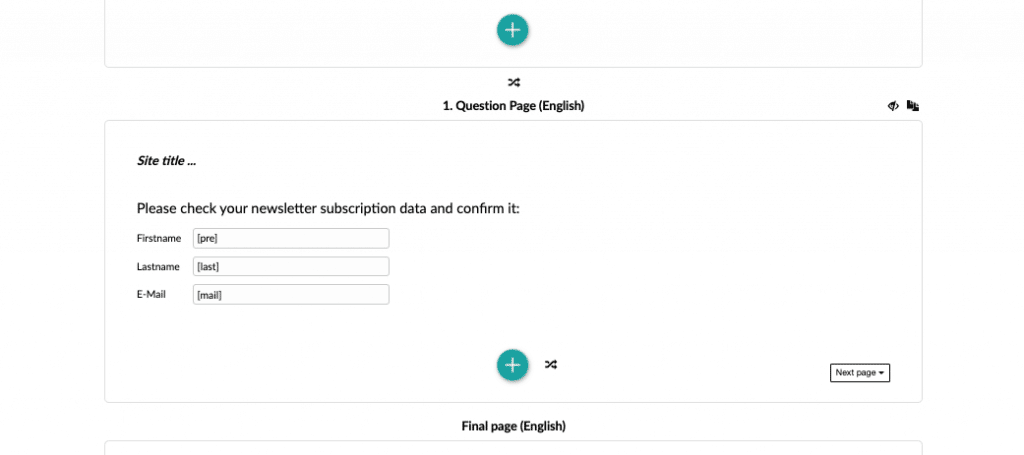
This has the advantage that your participant does not have to enter the data again, but only checks it and corrects it if necessary.
Tip:
To test whether everything works properly, you can simply take part in the survey yourself and run through it.
So that’s it. We have transferred the data from survey 1 to survey 2 and thus implemented a double opt-in verification. This has another advantage: When you look at the analysis of survey 2, you only see the participants who have verified their email. That means you have cleaned data here that you don’t have to sort or extract again. This data can be downloaded via Excel, for example, and transferred to your own system to work with.
As mentioned, it is relatively easy to carry out verification (double opt-in procedure) with two surveys and thus work in a DSGVO-compliant manner. We wish you good luck with the implementation.
