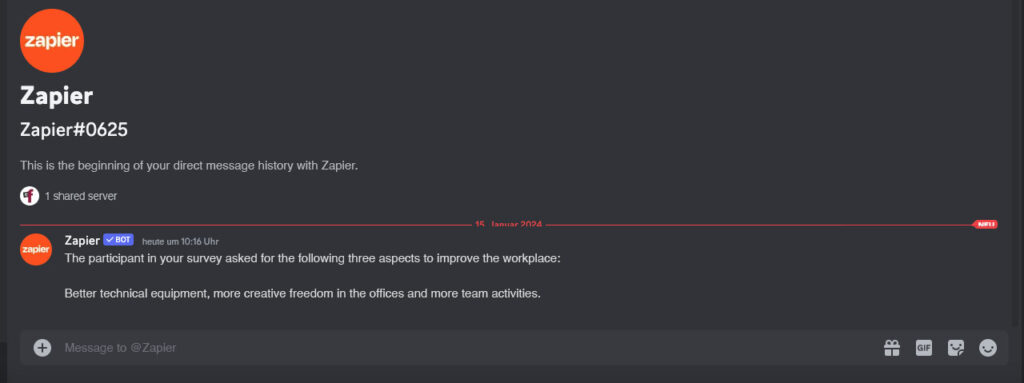With easyfeedback and Zapier, survey results can be shared directly as a private message in a web-based instant messaging service such as Discord.
This is particularly useful when specific results from a survey need to be sent to individuals in real time to respond to feedback immediately.
So in this post, I’ll show you how to do this using our company culture survey template.
Requirements for the instructions:
1. easyfeedback account
2. Zapier account
3. Discord account
Procedure:
Create and activate surveys with easyfeedback and set up the link between easyfeedback and Discord via Zapier.
Table of Contents:
A. Creating and activating a survey in easyfeedback
B. Create and activate survey in easyfeedback
A. Creating and activating a survey in easyfeedback
1. Log in
First, please log in to easyfeedback. If you do not yet have an account, you can create one by clicking on the button:
2. Select survey template
After you have logged in to easyfeedback, click on “+ Create new survey”.

Choose your preferred template from more than 80 ready-made templates.
For my example, I have selected the survey template for measuring corporate culture.
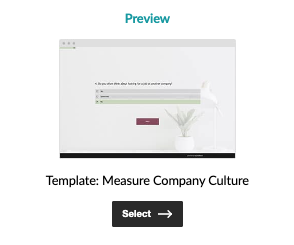
3. Activate the survey
After you have created the survey template, go to the survey questionnaire editor and activate it under “Settings”.
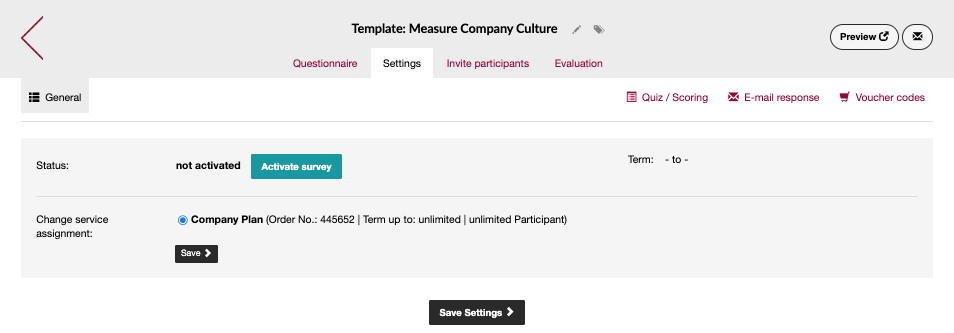
4. Take part in the survey yourself
After activating the poll, you must take part in it yourself once. This is necessary because at least one complete participation with results must be available in order to be able to configure the linking of the survey with Discord via Zapier later.
B. Create and activate survey in easyfeedback
Once we have activated the survey template for measuring corporate culture in easyfeedback, the next step is to set up the connection between easyfeedback and Discord via Zapier.
In the following, I will explain step by step how this works:
1. Connect easyfeedback with Zapier
Before you can set up an automated workflow for data transfer with Zapier, you must first connect your easyfeedback account with Zapier. To do this, open your account data in easyfeedback and select the “Integration” tab.
Then click on the “Connect Zapier” button.
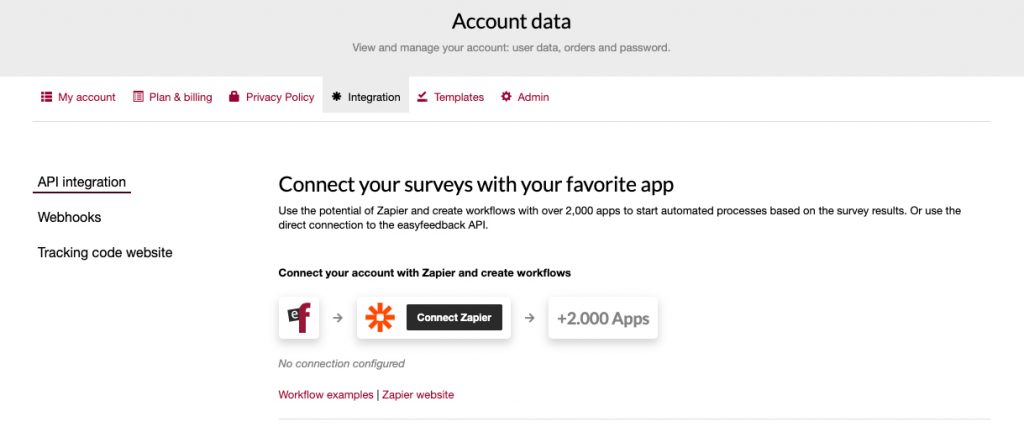
You will then be redirected to Zapier. Either log in with your existing Zapier account or, if you do not already have one, create a new account. Follow the instructions to grant Zapier access to your easyfeedback account and connect the systems.
2. Create zap and define workflow
You can now create a “Zap” in Zapier to define your workflow or action. Click on “Create Zap” and search for the easyfeedback app.
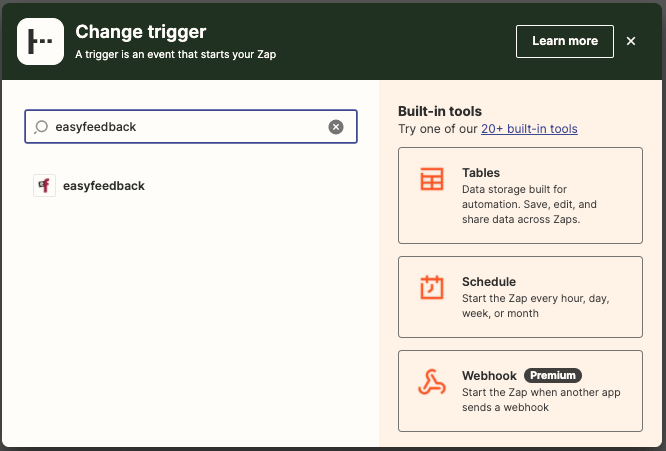
Now select the trigger for your workflow. Decide on the trigger event “New Results”, select your easyfeedback account and then the template for measuring the corporate culture.
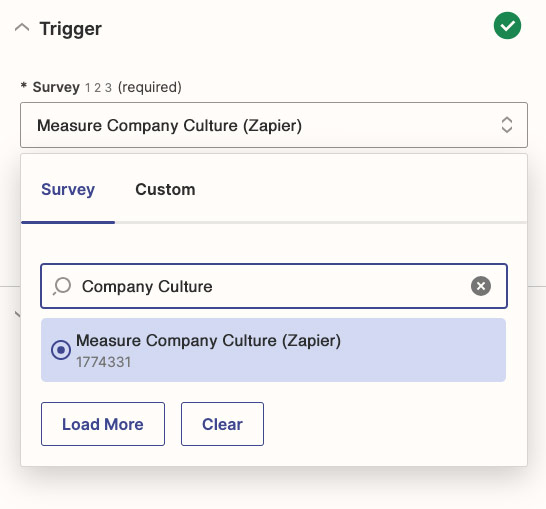
Finally, you must test the trigger you have created. Please note that the test can only be carried out successfully if the survey has received at least one complete participation.
3. Define action
Once you have tested the trigger, define the action that is to be executed. To do this, select Discord as the app to send the survey data to.
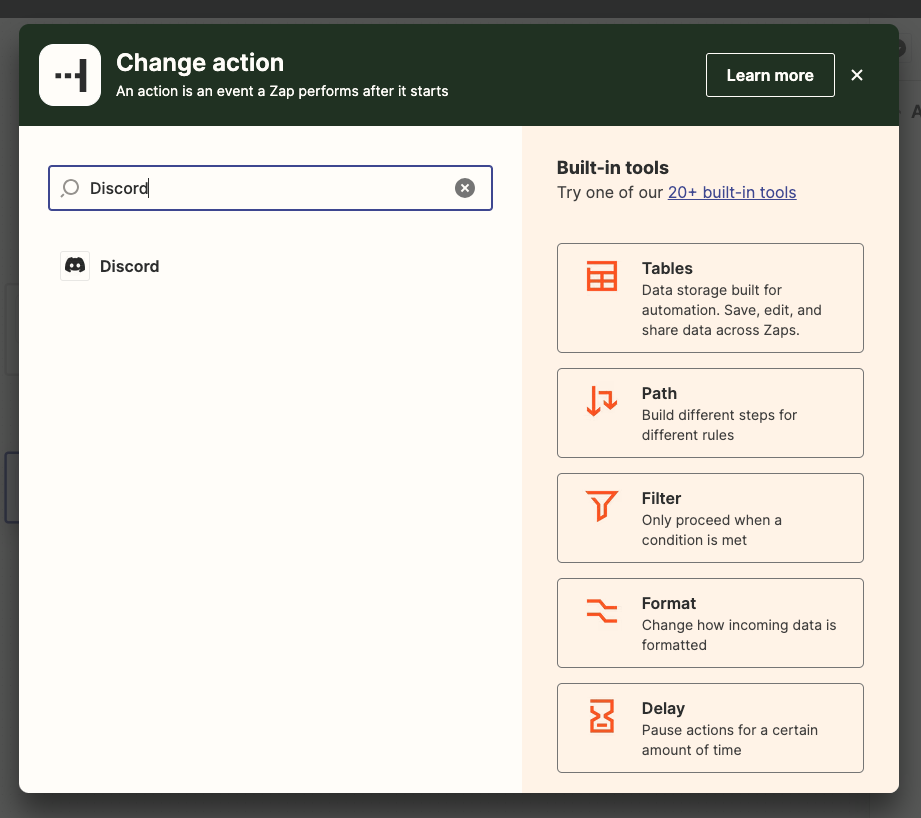
After you have selected Discord as the app, select the desired action and establish the connection between the systems.
As already mentioned, we want the participants’ results from the questionnaire to be shared in the designated Discord channel.
To do this, we select the “Send Direct Message” action.
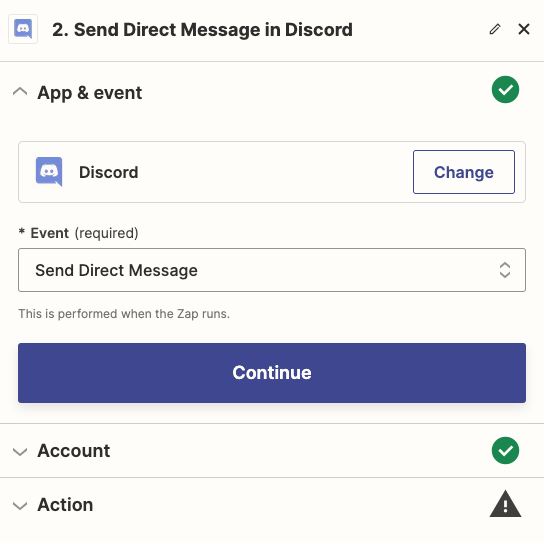
In the following settings you can, for example, select the person who should receive the survey results as a direct message and define the data fields for the “Message Text” area.
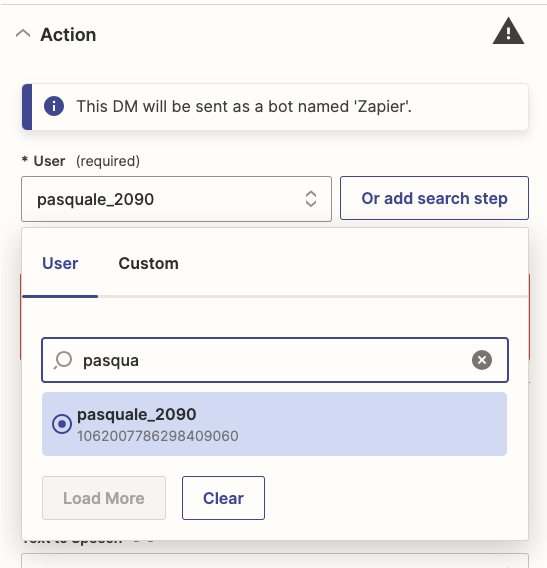
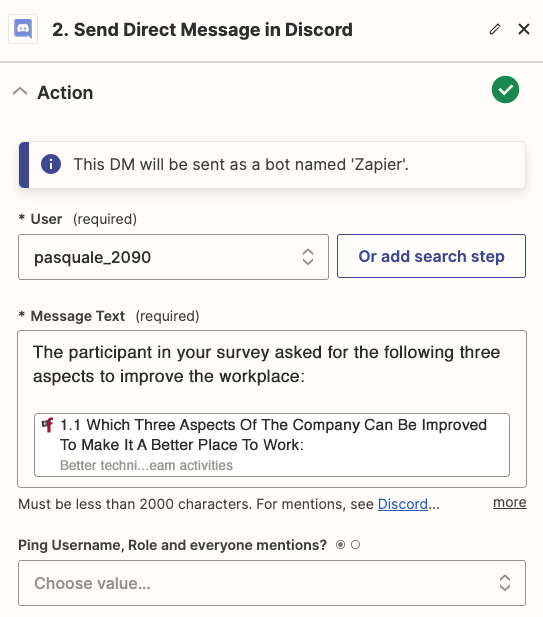
4. Test the connection
Once you have configured all the settings for Zapier to send the results to Discord, you can test the connection in the next step.
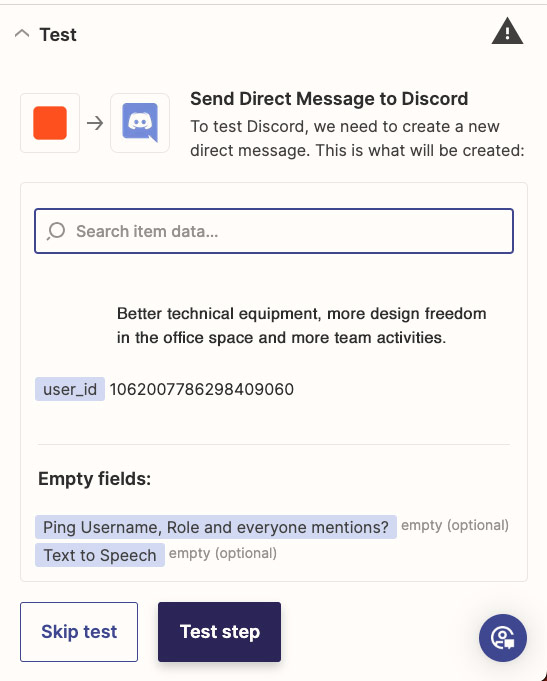
If the test was successful, the person in question will see the results of the survey.