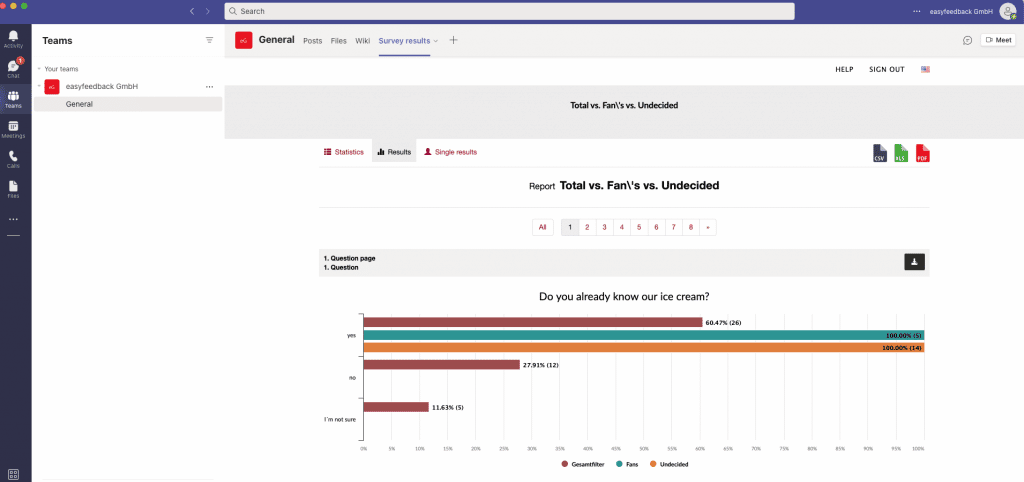Create report in the “Evaluation” area in
1. Log in
Before you start, please log in to easyfeedback:
Login2. Select questionnaire with results to share
After you are logged in, select your questionnaire whose results you want to share.
3. Create and share report
In the questionnaire, go to the “Evaluation” section and create your report with the results you want to share under “+ Save as new report“.
If you have already created a report, then you can select it under “Reports” and for the subsequent sharing click on “Share report“.
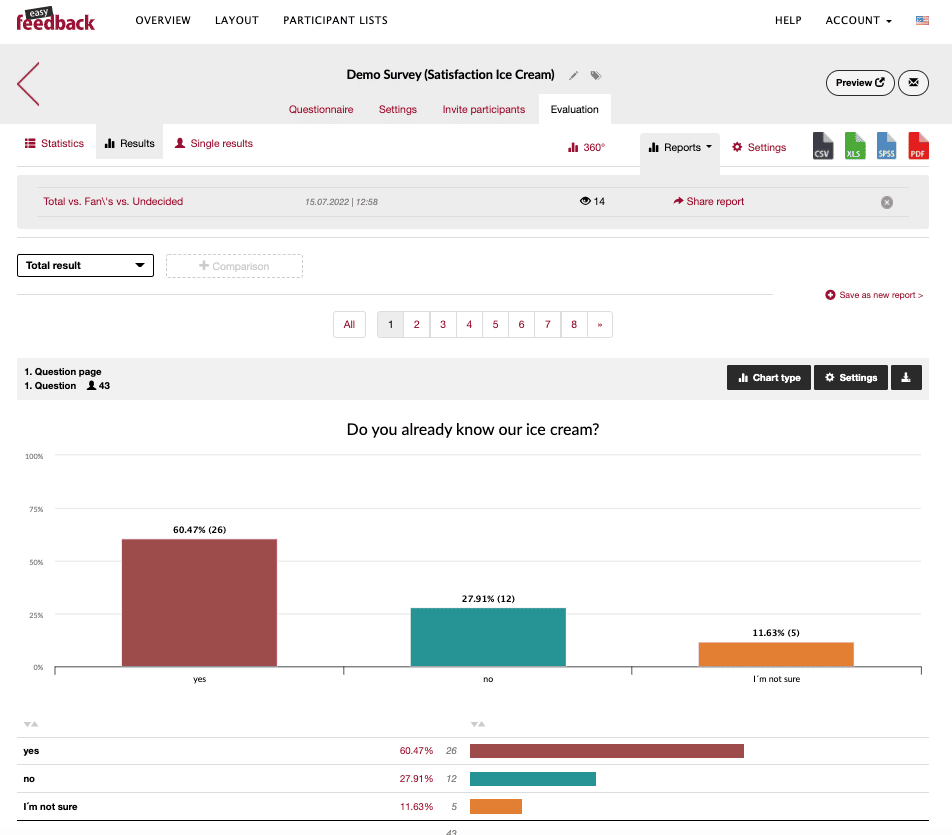
4. Make settings for sharing the report
After you have clicked on “Share report“, you can now make the settings in the following.
For example, you can customize the report link, assign a password for opening the report, allow filtering in the results, show individual results to the recipient of the report, allow exporting the data and much more.
Set everything as you need it and click “Save“.
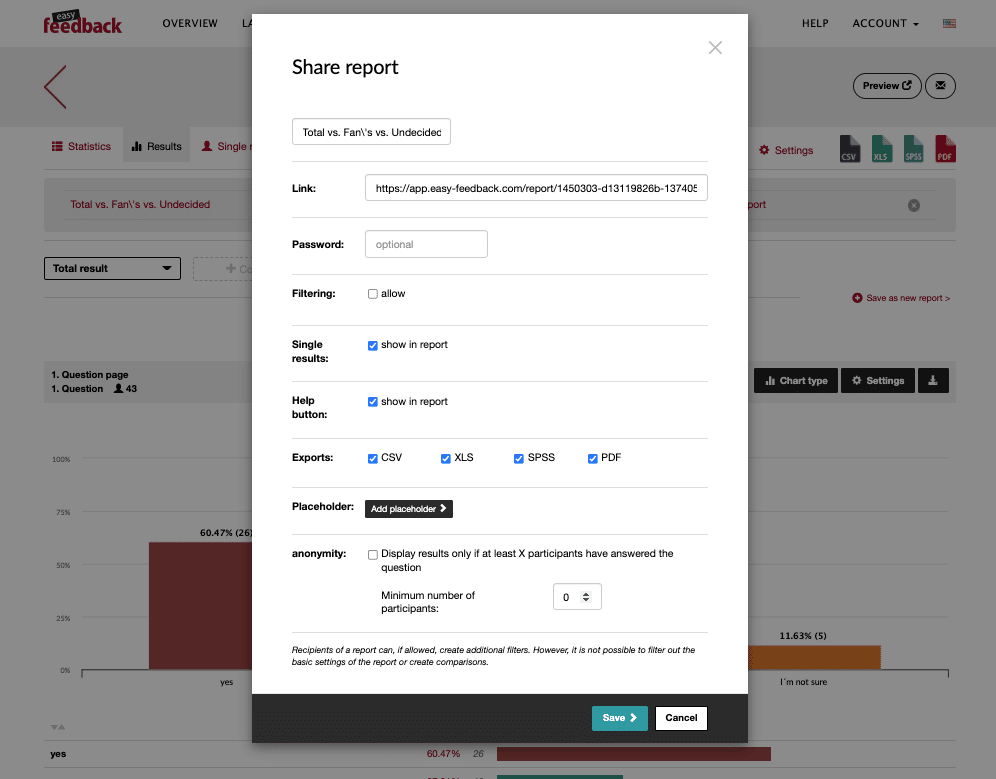
Share report with survey results in Microsoft Teams
1. Log in to Microsoft Teams
Now, in order to share the survey results with the report link in Microsoft Teams, first of all you need to log in to Teams.
2. Add a new tab and share the results
Click “+” at the top of the tab.
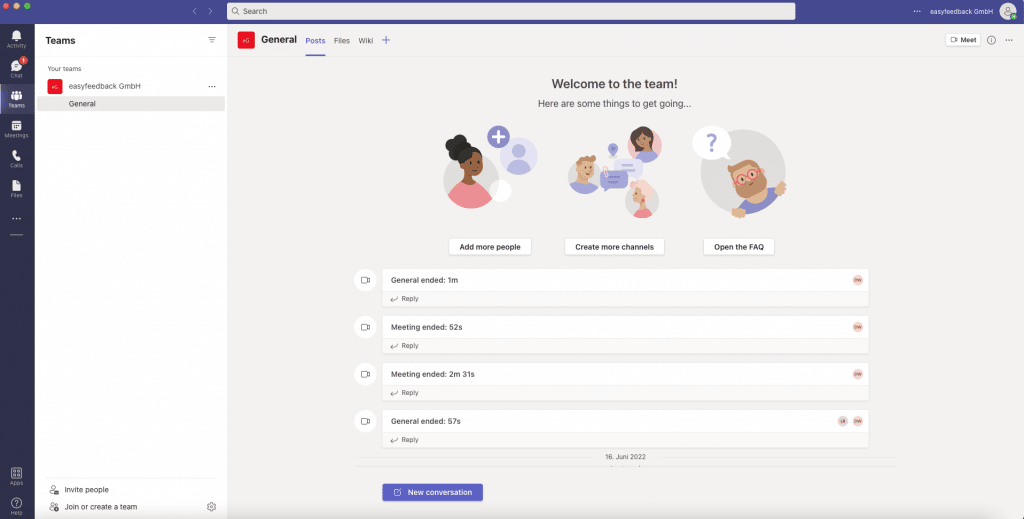
Select “Website” as a new tab.

Next, enter the name of the tab and paste the link of the report into the “URL” field. When you are finished, click the “Save” button.
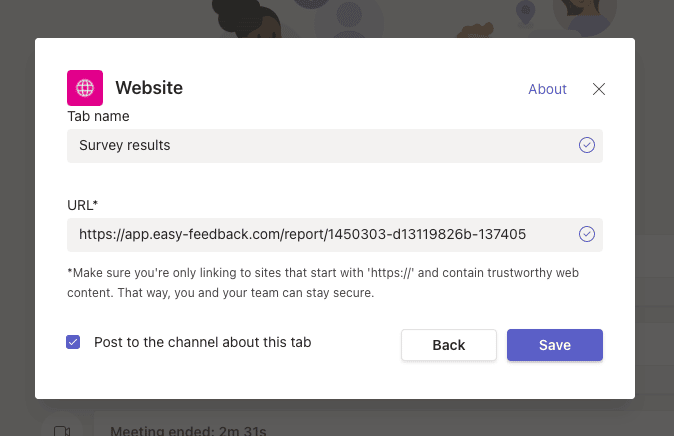
After you have created the new tab in Microsoft Teams, you will see the results as they are displayed in easyfeedback, or rather, you will see what you have set and created as a report.