Imagine your website is a cozy café. You’ve invested a lot of time in the interior design, carefully crafted the menu, and decorated everything perfectly. But guests stumble over little obstacles, can’t find their favorite dishes, or leave the café after a few minutes—and you don’t even know it.
It’s the same with websites: no matter how well designed they are, visitors often know best what works and what doesn’t. Feedback from real users is like talking directly to your guests – it shows you where your website shines, where pitfalls lurk, and how you can improve the experience.
This is where easyfeedback comes in.
Our tool transforms the often tedious process of collecting feedback into a clearly structured, simple, and effective workflow.
With just a few clicks, you can create surveys, customize them to your design, embed them on your website, and gain valuable insights that really help you move forward.
Instead of guessing what content inspires or frustrates your visitors, you can respond specifically to their needs. Every response is an opportunity to optimize your website, increase user satisfaction, and turn visitors into loyal fans.
In short: Website feedback is your direct line to your visitors.
It not only shows you what’s going well, but also where you can improve.
With easyfeedback, you can hear these voices, understand them, and turn them into concrete improvements – for a website that inspires and retains visitors.
And here’s exactly how it works:
Step 1: Create an account or log in
Click on “Create survey” at the top of the navigation bar or, if you already have an account, click on “Login.”
When registering, enter your name, email address, and a password.
Confirm your email address via the link sent to you.
Step 2: Create a new survey
Once you are in the dashboard, click on “Create new survey” or select the “Website Feedback” template.
You can then customize it to suit your needs and corporate identity.
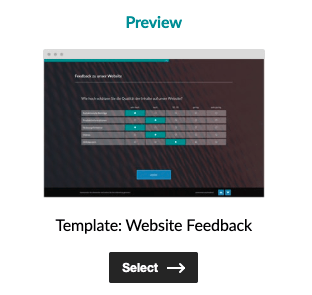
Formulate clear questions and select appropriate question types, such as:
- “How satisfied are you with the navigation?”
- “What could be improved on our website?”
Step 3: Customize the design
- Customize colors, fonts, and logos to match your website design.
Tip: Pay attention to readability and a user-friendly layout.
Step 4: Integrate the survey
There are three main options:
Option A: Website integration (pop-up, focus layer, etc.)
Please activate the subtitles to add helpful text in your language to the audio
- The survey appears automatically on the website, depending on your preference, for example as a pop-up, button, focus layer, or feedback tab.
- Advantages:
- High visibility: The survey is displayed directly and ensures that visitors can provide feedback quickly and easily.
- Interactive integration: Pop-ups or focus layers can be triggered on specific pages or after specific actions (e.g., scrolling, dwell time).
- More feedback: The prominent display usually increases the participation rate significantly.
- High visibility: The survey is displayed directly and ensures that visitors can provide feedback quickly and easily.
- Important prerequisite:
To use website integration, you must first integrate the easyfeedback tracking code into your website. You can do this either manually by inserting the tracking code (found under Account > Account Data > Integration > Website Tracking Code) or alternatively via Google Tag Manager.
Option B: Embedded (iframe)
- The survey is displayed directly on a page, like a fixed element.
- Advantages:
- No pop-up, visitors remain on the page.
- The survey fits seamlessly into your page layout and is less distracting.
- Ideal for pages where you want to collect specific feedback on certain content.
- Procedure:
- Copy the provided iframe code.
- Paste it into the desired location on your website.
- Use the link to your survey for “src”.
- Adjust the width and height as needed.
Sample code:
<iframe src="https://easy-feedback.com/survey/Your-Survey-ID"
width="600" height="400" frameborder="0" scrolling="auto">
</iframe>
Option C: Direct link
Copy the survey link and insert it as a button, for example.
- Advantages:
- Maximum flexibility: The link can be placed anywhere without having to insert code into your website.
- Easy to use: Ideal for campaigns, newsletters, social media, or direct customer communication.
- No technical hurdles: Especially handy if you want to gather feedback quickly or don’t have access to the website code.
- Maximum flexibility: The link can be placed anywhere without having to insert code into your website.
Sample code:
<a href="https://easy-feedback.com/survey/Your-Survey-ID" target="_blank">Give feedback</a>
Step 5: Collect feedback
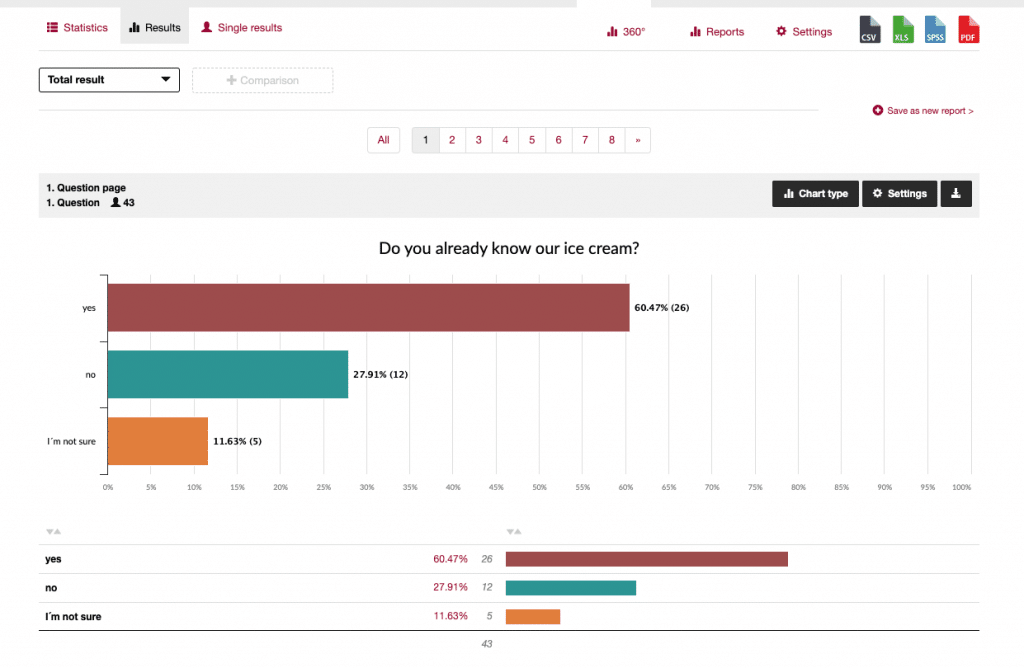
- As soon as the survey is live, visitors will fill it out.
- All responses will automatically appear in the evaluation.
- You can:
- View individual responses
- Create statistics and charts
- Export data as CSV, Excel, SPSS, or PDF
Step 6: Analyze results
- Look for recurring problems or suggestions for improvement.
- Compare results over time to measure optimizations.
- Use the findings to make specific changes to the website.
Tips for increasing participation
- Keep the survey short and concise (max. 5–7 questions).
- Ask specific questions that are relevant to improvements.
- Optionally, reward feedback with a small incentive (e.g., a voucher).
- Use the visual design options offered by easyfeedback to make the survey appealing.
- Make sure the survey is timed correctly when visiting the page, e.g., after a few seconds or when scrolling.
- Test the survey on different devices (desktop, smartphone, tablet).
