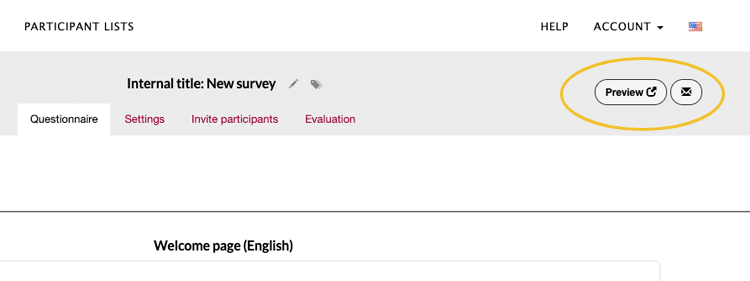As soon as you have created an account with easyfeedback, you can start straight away creating your survey. The functions from the free tariff are activated immediately.
Create survey
You can create your surveys in the Overview. Simply click on the button + Create new survey.

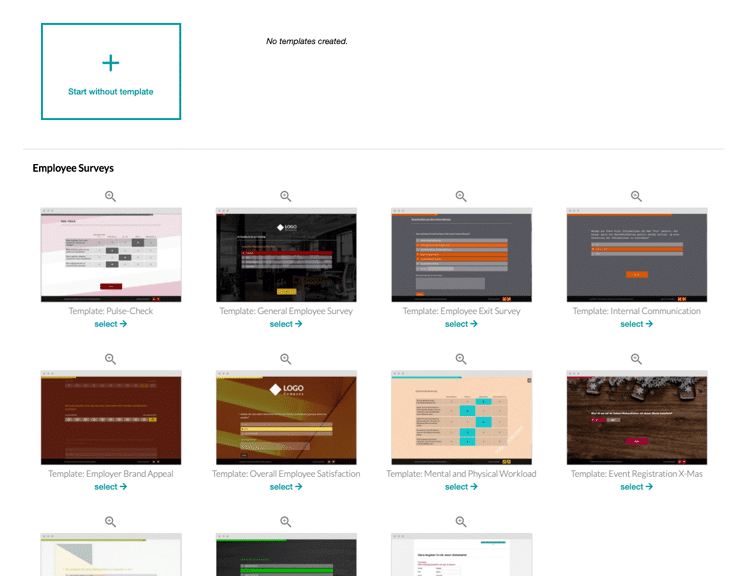
In the next step, you can assign an individual name, set the language in which the survey should be created and whether it should be assigned to a folder. Once you have made your settings, click on Create survey.
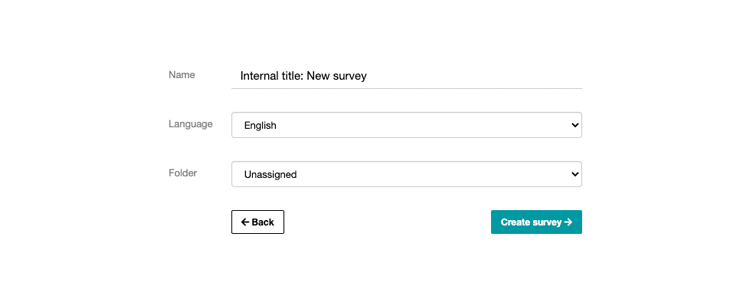
Set up questionnaire
If you have chosen a template when creating the survey, you will now see an exemplary questionnaire structure. If you start with an empty survey, you will see a welcome page filled with a placeholder, the first question page and a closing page.
To add new content to the questionnaire, you have to click on the green + button on the respective question page.

You can deposit as many questions, texts, images, videos or audios as you like on each individual page. However, in the Free plan the number is limited to 10 questions, while in all other plans the number is unlimited. Now click on the + button and add a new element of your choice.
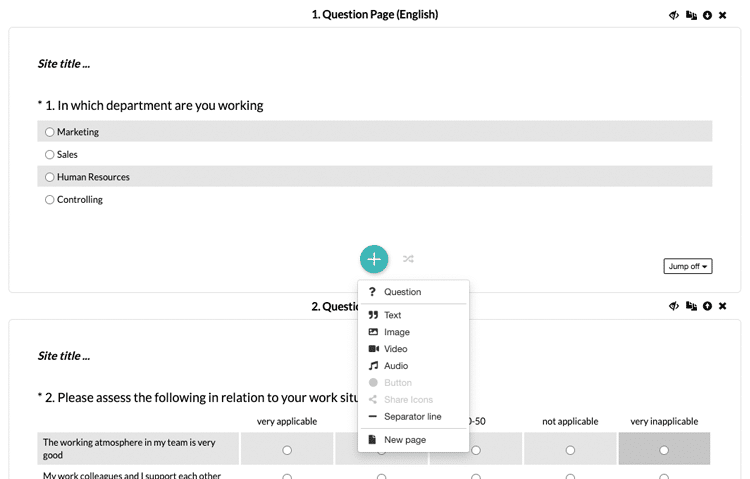
To add a question, you need to select the Question option. A window will then open where you can select the question type. The following question types are available for you to choose from there:
Yes / No Question
Multiple choice
Text response
Picture question
Evaluation question (matrix)
Double evaluation question (matrix)
Opinion scale / NPS
Rating question
Slider control
Ranking question
Semantic differential question
Variable question
Competition / Newsletter question
Media upload

After selecting the question type, you will get to the question settings where you can build your respective question and make the desired settings.
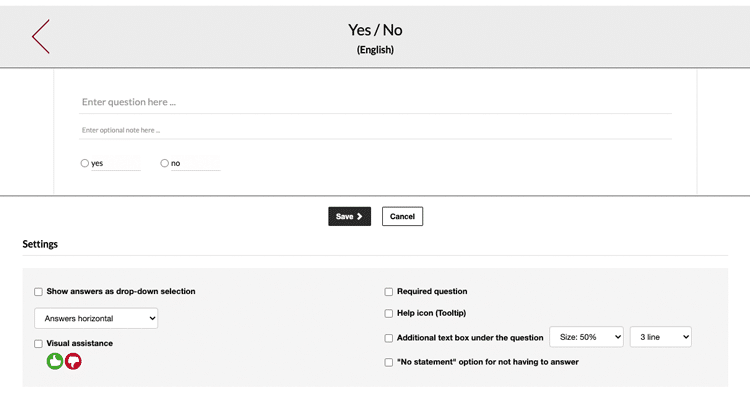
If you want to add a new page for your questions, also click the green + button and select New Page.

Edit and move questions
Each question and element can be edited at any time after it has been created – even if the survey has already been activated and initial results are available. To edit a question or an element, simply move the mouse over the question and select the desired option.
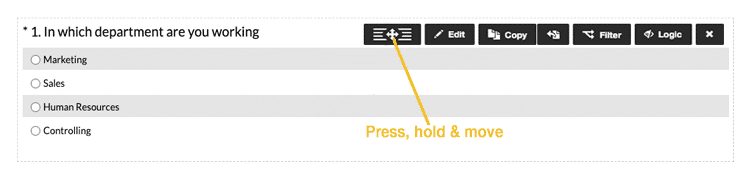
And if you want to move the question or element, it works by drag & drop. To do so, click on the first button, hold it down and move the question or element to the desired position. This allows you to move questions and elements even across pages.
Test survey in preview
To view the current structure of the survey, simply open the survey preview. This shows the survey exactly as your participants will see it later and offers you the possibility to test your survey including settings.
To open the preview, simply click on the Preview button in the upper right corner: