With the multilingual function, you can create any survey in easyfeedback in any number of languages and make it available to your participants.
This means you only need one survey and can view the results as a whole or individually per language.
Tip:
Adding additional languages can be done at any time. We recommend that you first create the questionnaire in one language and then add the other languages.
Add new language to the survey
- Open the settings of your survey and click on the tab “Texts & languages”.
- Select the new language on the left side and click on “Save”. If the language you want is not listed, select “Other” and assign a name for the language.
As soon as you have added another language, the standard texts for the survey are displayed here in the respective language. These include the button labels, error messages and other texts. You can customize these as you see fit.
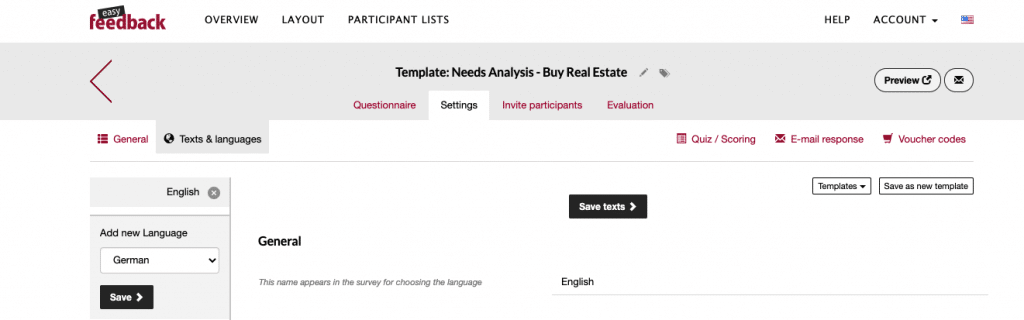
- With each new language the already created questionnaire duplicates itself and you can use the language versions of the questions. Switch back to the “Questionnaire” tab. Using the dropdown – top left – you can display the individual language versions and then translate the respective questions and texts.
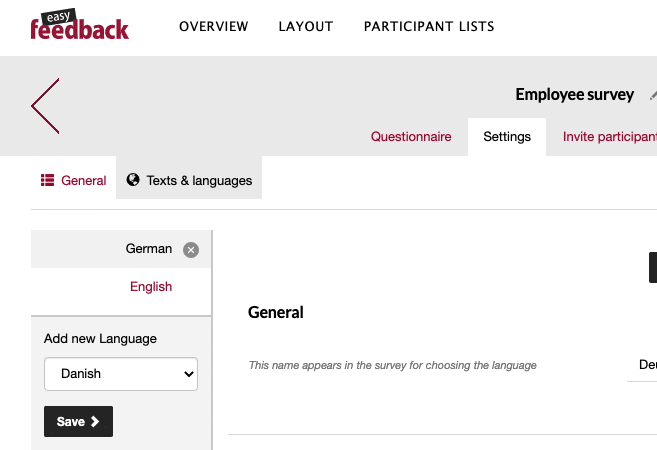
If you now add another element (question, text, image, video, audio or page) to the questionnaire, the element will be added in each language.
Tip:
Do you have slight variations of the questionnaire per language? Then you can define a questionnaire version per language with the survey link filter.
Display of the survey from the participant’s point of view
As soon as you have created a second language, the matching language is automatically assigned to the participant when the survey is opened (automatic language recognition). If no language can be assigned, the default language you selected from the survey settings will be displayed to the participant.
Set the default language of the survey
In the survey settings you can define the default language for the survey. This is binding for the display in the results (the questions and answers are displayed in the selected default language) and for the display of the language in the survey, if no matching can take place through the automatic language recognition.
To set the default language, please proceed as follows:
- Open the settings of your survey and navigate down to the “Multiple languages” section.

- Now select the default language and save your settings at the top of the page by clicking on “Save Settings”.
Enable/disable language switcher for survey participants
By default, each participant can switch languages within the survey. If you want to disable the language switcher, scroll back to the “Multiple languages” section in your survey settings and disable the option:
“Participant can change the language during the survey”.
Delete language from questionnaire
If you want to delete a language from the questionnaire, you can do this at any time:
- Open the settings of your survey again and click on the tab “Texts & languages”.
- Select the language you want to delete on the left side and click on the X icon. This will delete the selected language from the questionnaire.
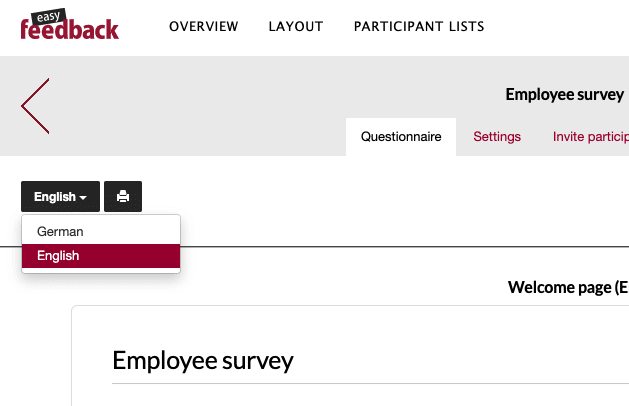
Hint:
Deleting a language does not delete any results! Only the reference from the participant to the used language is deleted. After deleting a language, all participants of the deleted language are assigned to the selected default language.
