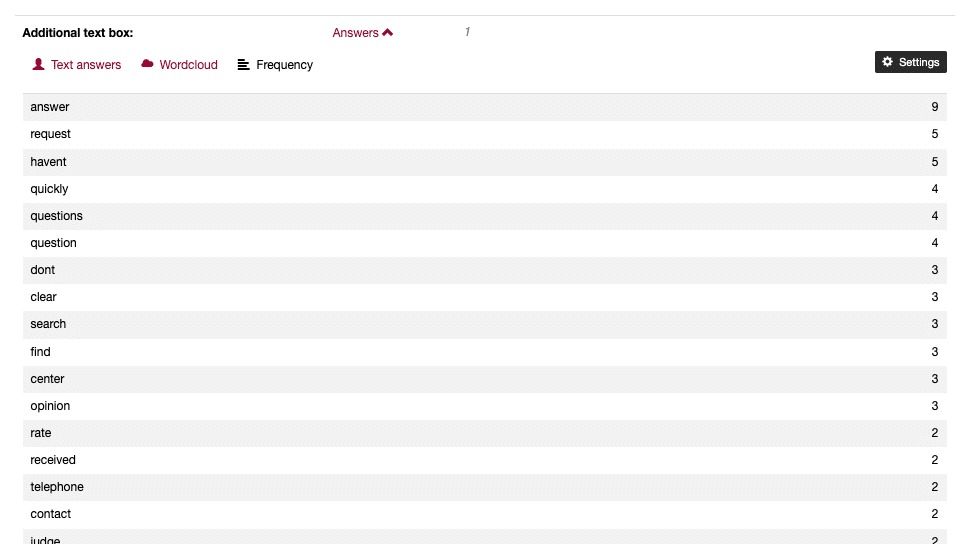Free text or open questions offer you the opportunity to receive comments or remarks from your participants. The feedback received is very individual and contains important individual opinions that provide you with further information.
With the frequency distribution in easyfeedback you can display the answers in a word cloud and carry out a text analysis.
View text replies
To view the text answers, open the results of your survey and navigate to the relevant question. You can open the text responses in the data table below the diagram. To do this, simply click on “Answers”.
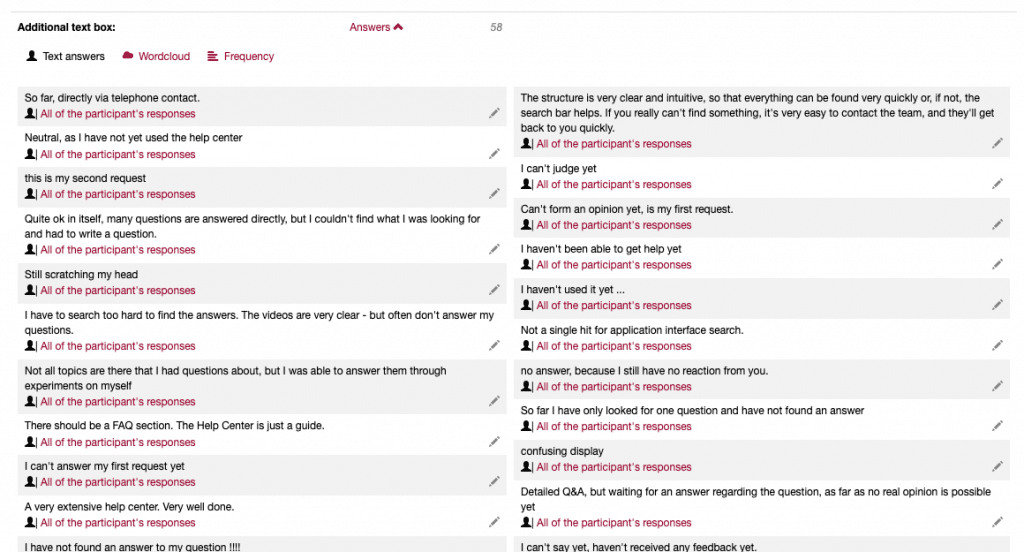
Here you get an insight into the individual answers given. You can anonymize these or delete them with the “edit pen”.
Show word cloud
In order to display a word cloud from the given words, click on “Word cloud”. You will now be presented with a word cloud based on the most frequently mentioned words in the individual text answers. The more often a word occurs, the larger the word will be displayed.
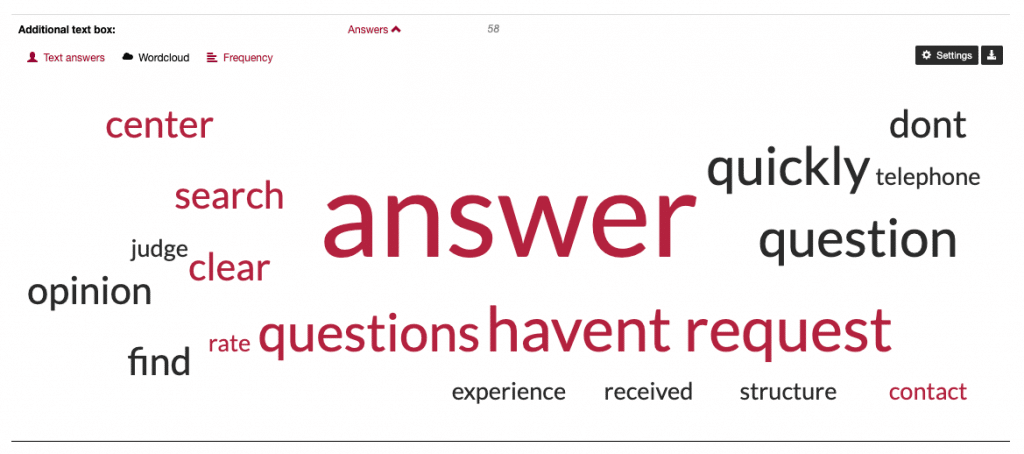
You can use the word cloud settings (right, top) to influence the words displayed in the word cloud. The following settings can be made:
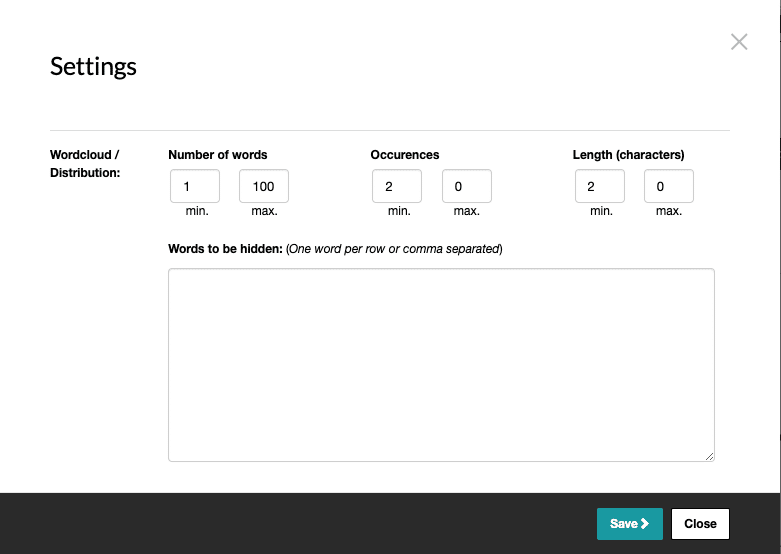
Number of words
With the option “Number of words” you can define how many words at least or at most should be displayed in the word cloud.
Occurrences
With the “Occurences” option, you define how often a word must appear at least or at most in the free text answers so that it is displayed in the word cloud.
Length (characters)
With the option “Length (characters)” you specify how many characters the words must have in order to be displayed in the word cloud.
Words to be hidden
If you want to filter out certain words from the word cloud, you can enter the words that should not be displayed in the text field. Enter one word per line.
And to use the word cloud in your own presentation, just use the export icon to get an image from the word cloud.
Show frequency
The word cloud is formed from the most frequently mentioned words in the free text answers. You can see how often a single word has been mentioned by clicking on “Frequency”. Here you can see in tabular form how often a word has been mentioned.