Once you have created your survey, there are different ways to invite your participants. You can copy the survey link and send it independently, share it via your social media channels, or invite your participants directly via the easyfeedback e-mail invitation function. Below we have summarized in three steps how you can use the feature in your next survey.
Otherwise, we have also prepared a video tutorial suitable for the topic for you, which you are welcome to watch.

1. Create participant list – basis for sending e-mail invitations
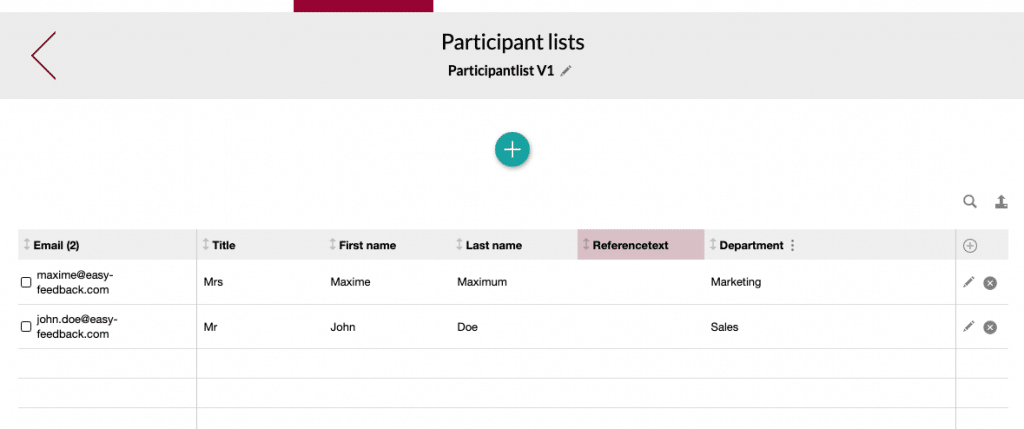
In order to be able to send invitations via the easyfeedback e-mail invitation function, you first need a participant list. You can create this directly in easyfeedback or upload it from your CRM system. Within the participant list, you need the e-mail address of the participants as the minimum required information, but additional information such as the department, name or customer id can be added. These details serve on the one hand as a personalized placeholder (mail merge function) and on the other hand to filter the individual details of the participants according to certain categories. For example, you can filter and compare the results of an employee survey by department.
2. Send invitations – automated to the right recipients
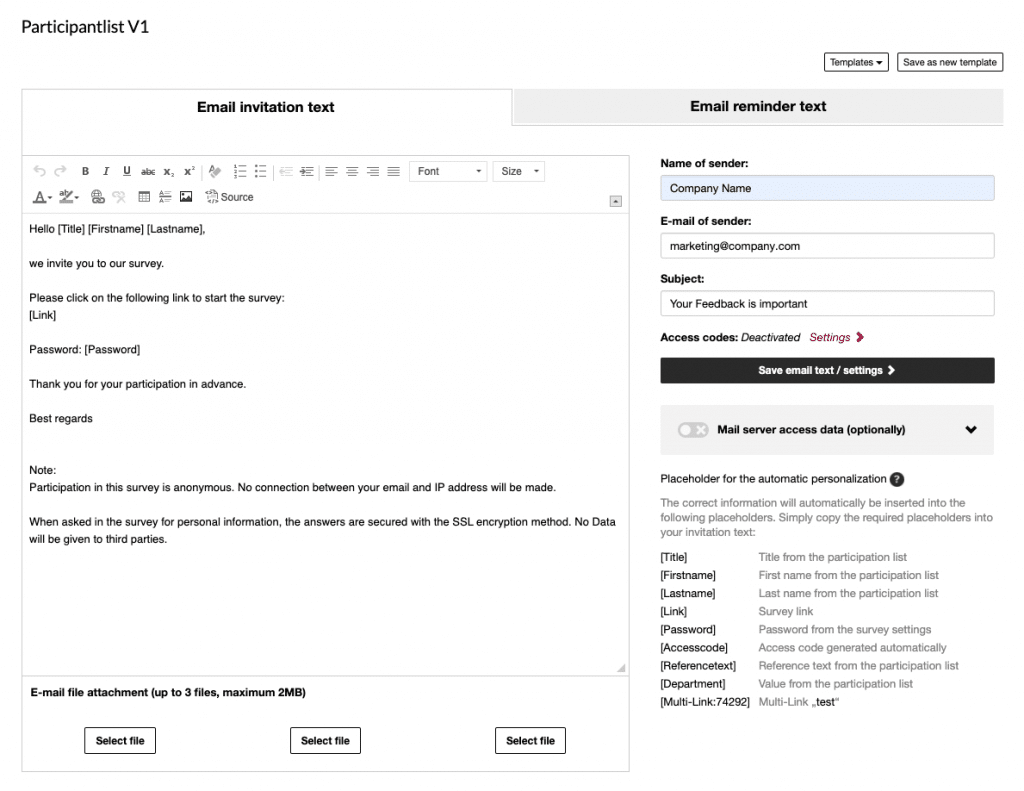
As soon as you have created a list of participants, this list is available for the e-mail invitation. Now you can formulate your individual invitation text and enter your sender details such as name, company and e-mail address. Placeholders are available for a personal address, so that the invitation text can be automatically filled with information from the participant list. If you want to send attachments, you can attach up to 3 attachments to the e-mail.
The test mail function allows you to test your mail at any time before sending it to the participants. Thanks to the five different send options, you can send the invitation to all or only some of the participants as you wish – manually or scheduled. Thus, you remain flexible as to who should receive an invitation and when.
3. Statistics – the return in view

As soon as the first recipient has clicked on the link, the response rate is displayed in the statistics. For example, you can see how many people received the e-mail invitation and how many people have already clicked on the link. The information is provided as a percentage and in absolute terms and can be exported at any time. This allows you to react flexibly to the response and send your reminder mail.
