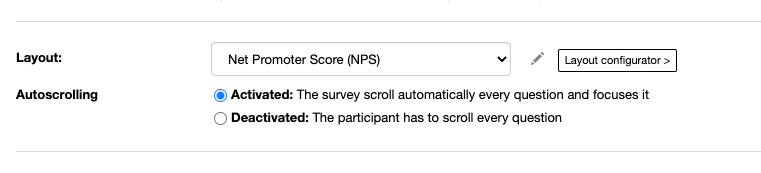The easyfeedback survey system was designed to make it as easy as possible for participants to take part in a survey. On the one hand, easyfeedback surveys are optimized for any device (desktop, tablet or smartphone), and on the other hand, navigation from question to question is simplified or takes place automatically through autoscrolling.
Autoscrolling – automatic scrolling from question to question
When a participant has answered a question completely, the next question follows. To display the next question, the participant must scroll to the question or the easyfeedback system automatically scrolls to the next question – without the participant having to scroll himself. Simple and effective – autoscrolling.
However, autoscrolling can only take place if the system knows that the question has been answered completely by the participant. This is the case with single-choice questions for example yes/no question, closed question (single answer), scale, etc.
The “OK” button in the survey
If it is not obvious that a question has been answered completely (e.g. multiple choice), then the system does not know whether it is allowed to scroll to the next question. In this case, an “OK” button appears below the question. By clicking the “OK” button, the system then scrolls to the next question or to the button for the page change.
Hide the “OK” button – disable autoscrolling
Autoscrolling can also be disabled. Once autoscrolling is disabled, the “OK” button is also disabled.
Without autoscrolling, the survey will behave like a normal website and the participant will have to scroll from question to question manually.
To disable autoscrolling, open the settings of your survey, navigate to the “Layout” section and disable autoscrolling there. After saving, it is disabled and the “OK” button is no longer present.